A boxplot is a powerful visual tool in statistics that helps you quickly understand the distribution of your data. With just one glance, you see important details like the minimum, maximum, median, and quartiles. The box-and-whisker plot also highlights unusual values, called outliers, using a clear mathematical rule. This summary makes it easy to spot patterns, trends, and problems in your data. In business intelligence, using a boxplot lets you compare results across different groups or time periods. For example:
Because people process images much faster than text, a boxplot saves you time and helps you make decisions quickly. FineBI from FanRuan makes it simple for anyone to create and interpret these charts, turning raw data into valuable insights.
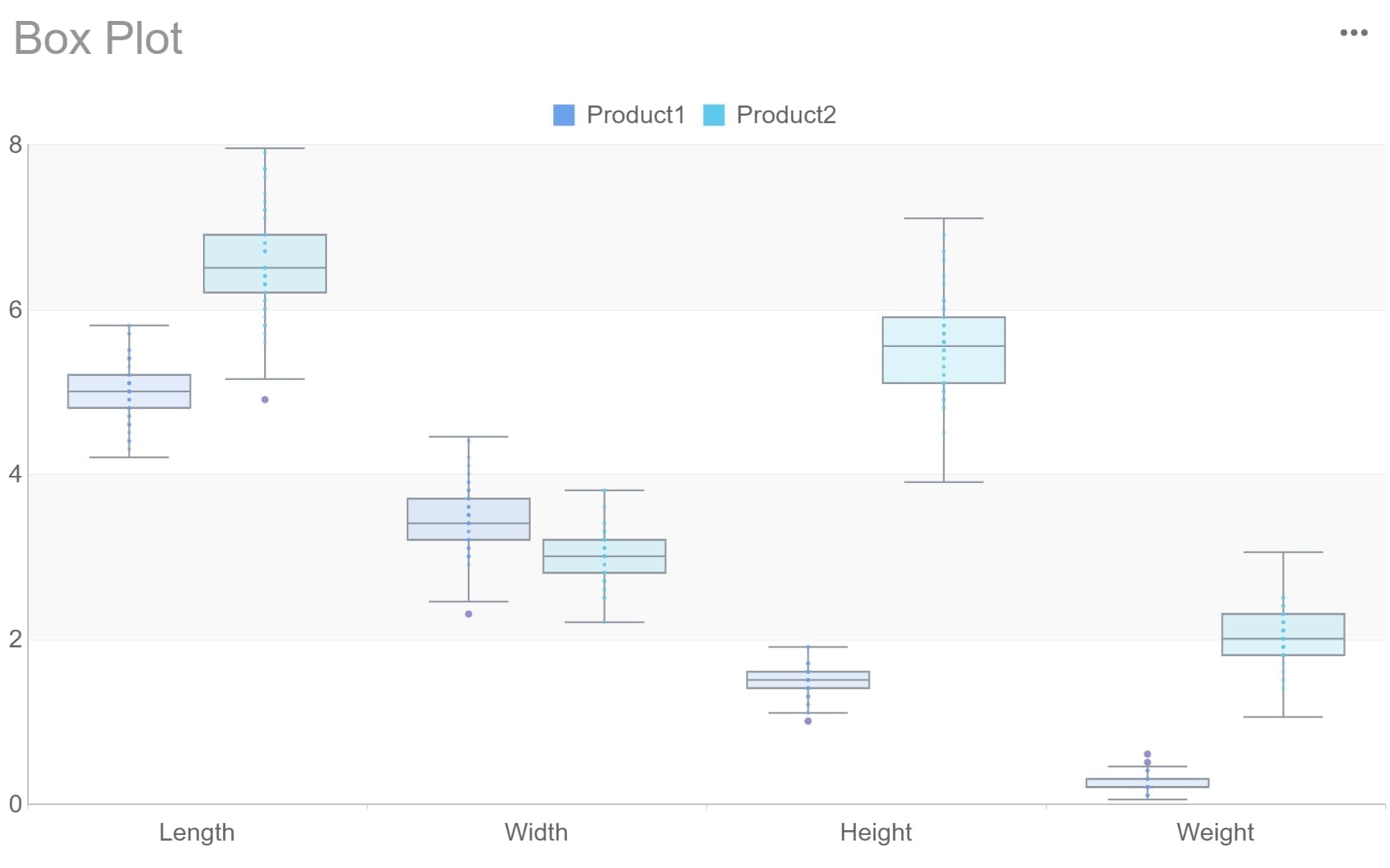
A boxplot is a simple yet powerful chart in statistics that helps you see how your data is spread out. You use a box plot to show the five-number summary: minimum, lower quartile (Q1), median, upper quartile (Q3), and maximum. This summary gives you a quick look at the main features of your data. For example, if you have a set of numbers like {3, 7, 8, 5, 12, 14, 21, 13, 18}, the box plot will show you the smallest value, the largest value, and where most of your data sits. You can use a boxplot to compare groups, spot outliers, and understand trends. FineBI from FanRuan-en lets you create these charts easily, so you can focus on making decisions.
You might hear people call it a box-and-whisker plot. This is just another name for a boxplot. Both terms mean the same thing. The box in the chart shows the middle 50% of your data, from the lower quartile to the upper quartile. The line inside the box marks the median. The whiskers stretch out to the smallest and largest values that are not outliers. If you see dots or stars outside the whiskers, those are outliers—data points that are much higher or lower than the rest. This visual makes it easy to spot the center, spread, and any unusual values in your data.
Let’s break down the anatomy of a boxplot:
Here’s a quick example:
| Data Set | Min | Q1 (Lower Quartile) | Median | Q3 (Upper Quartile) | Max | Interquartile Range |
|---|---|---|---|---|---|---|
| {3, 7, 8, 5, 12, 14, 21, 13, 18} | 3 | 6 | 12 | 16 | 21 | 10 |
You can use a box plot in many real-world situations:
A boxplot helps you quickly understand the distribution, spot outliers, and make better decisions with your data.
When you look at a boxplot, you can quickly see how your data is spread out and where most values fall. To graph and interpret a boxplot, follow these steps:
Tip: Quartiles split your data into four equal parts. The box shows the middle 50% of your data. The whiskers show the range, except for outliers.
FineBI makes this process easy. You can upload your data, and FineBI will automatically create a box plot. You can then use the interactive features to highlight the median, quartiles, and outliers. This helps you focus on the most important parts of your data distribution.
Outliers are values that stand out from the rest of your data. In a boxplot, you spot outliers by looking for points outside the whiskers. The outlier box plot uses a clear rule to find these unusual values. Any data point below Q1 minus 1.5 times the IQR or above Q3 plus 1.5 times the IQR is an outlier. Some boxplots also show "far out" outliers, which are even further from the main group.
Outliers can signal mistakes in your data, rare events, or important trends. For example, a sudden spike in sales could be an outlier that points to a successful campaign. Or, a very low test score might show a data entry error. The outlier box plot helps you see these points right away.
Note: Outliers can change your analysis. Always check if they are errors or if they reveal something important about your data.
FineBI highlights outliers on your box plot with special symbols. You can click on these points to see their exact values. This makes it easy to investigate and decide what to do next.
A boxplot gives you a clear picture of your data distribution. The length of the box shows how spread out the middle half of your data is. Long whiskers mean your data has a wide range. Short whiskers mean most values are close together.
Look at the position of the median inside the box. If the median is in the center, your data is symmetric. If the median is closer to the bottom or top, your data is skewed. For example, if the upper whisker is much longer, your data has a right skew. If the lower whisker is longer, your data has a left skew.
Here is a quick example:
| Statistic | Value |
|---|---|
| Minimum | $0 |
| First Quartile | $29,496 |
| Median | $68,552 |
| Third Quartile | $124,280 |
| Maximum | $780,575 |
In this example, the boxplot shows a right-skewed distribution. The maximum value is much higher than the rest, and the upper whisker is longer. This tells you that most data points are lower, but a few are much higher.
Tip: Compare several boxplots side by side to see differences in spread and symmetry between groups.
FineBI lets you create multiple box plots at once. You can compare different products, regions, or time periods. This helps you spot trends, outliers, and changes in your data distribution quickly.
A boxplot does not show every detail, like the exact number of data points or if your data has two peaks. Always use a box plot with other charts and check your data before making decisions.
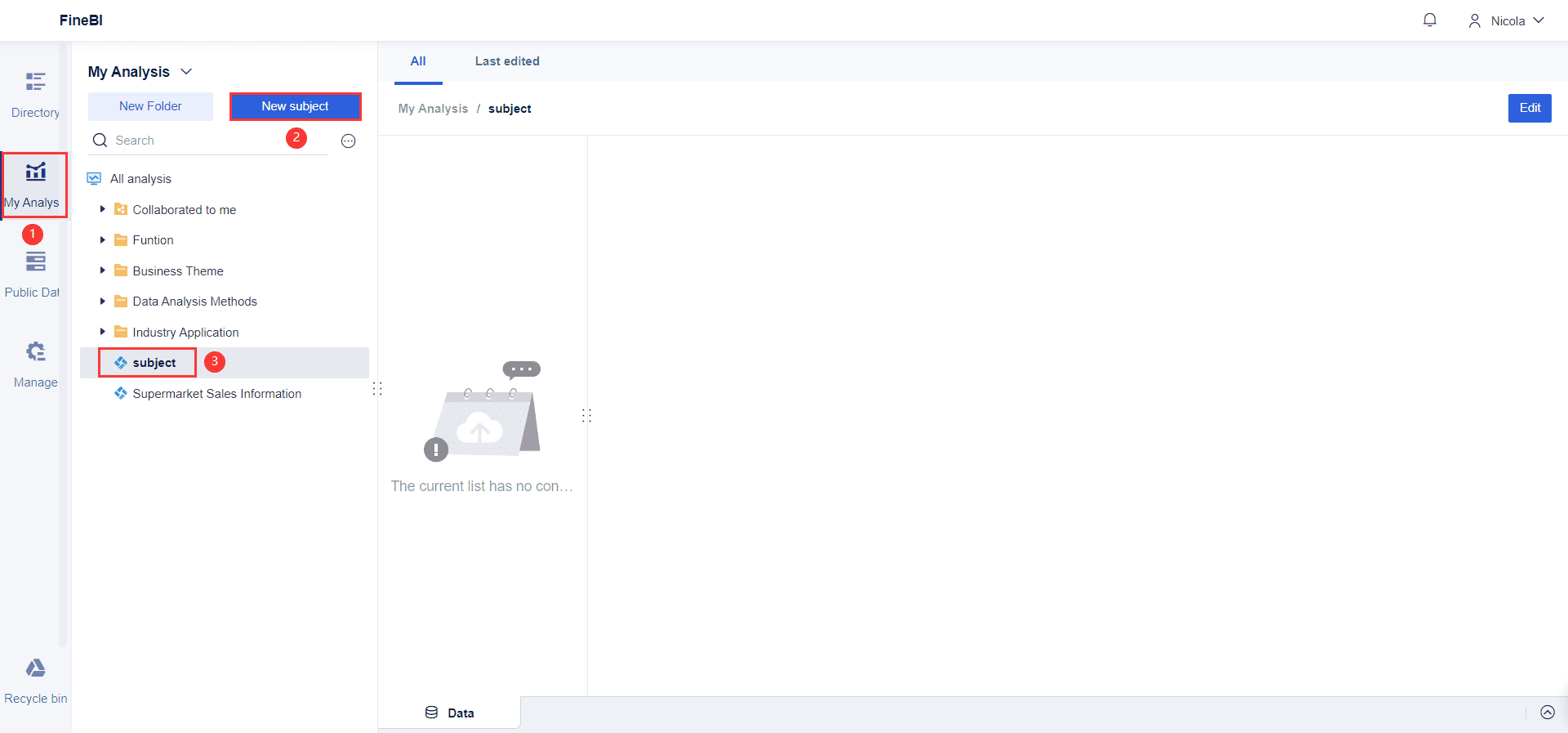
Start by collecting your data and making sure it is clean and organized. FineBI lets you connect to many sources, such as Excel files, databases, or cloud platforms. You should check for missing values and remove any errors. Arrange your data in ascending order if you want to draw a boxplot by hand, but FineBI handles sorting for you. For example, if you want to compare sales across regions, gather all sales numbers for each region. This step sets the foundation for accurate box plot analysis.
Tip: Use FineBI's data cleaning tools to handle duplicates and standardize values before you graph your box plot.
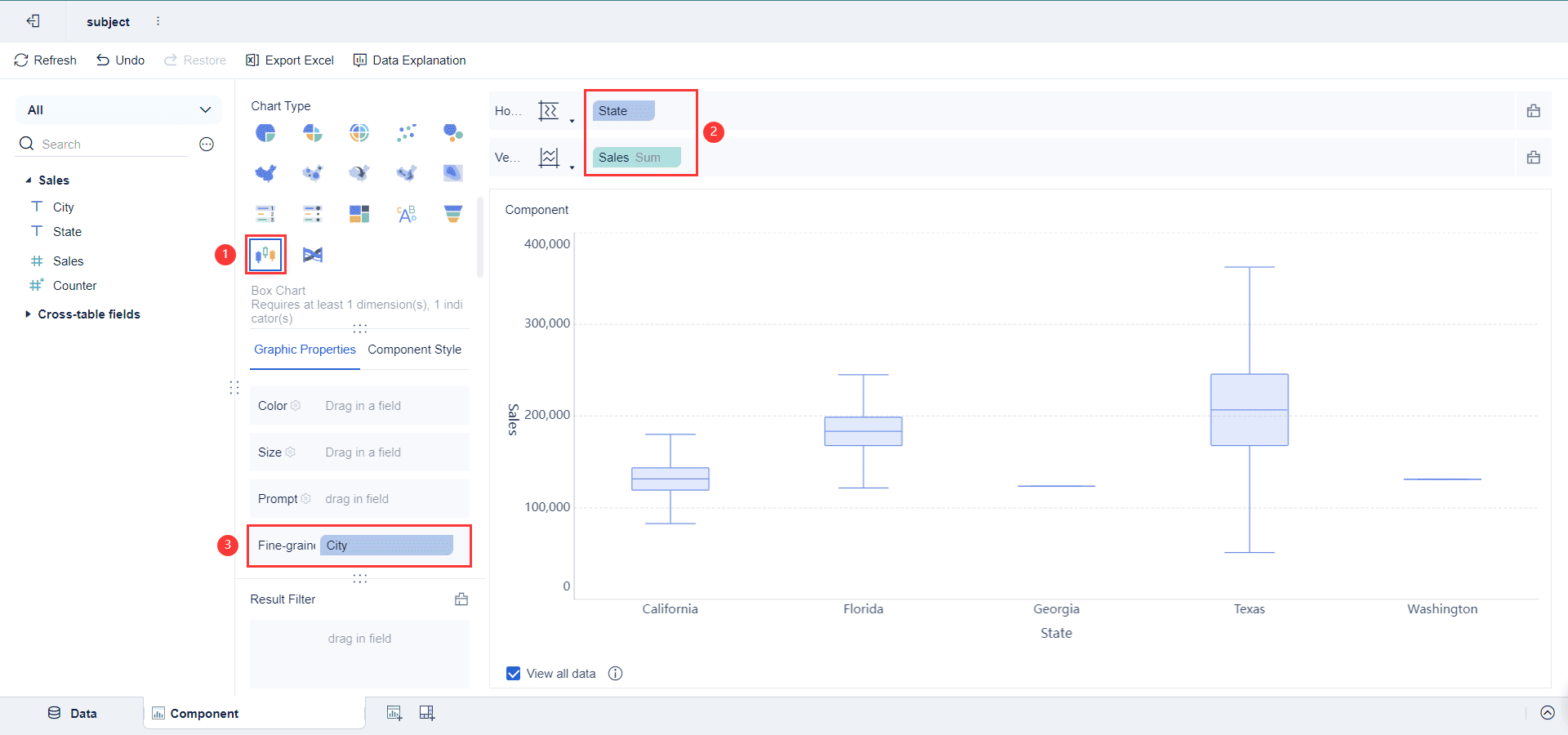
After preparing your data, you can start graphing a boxplot in FineBI. Open the dashboard editor and add a new chart component. Select the box plot chart type from the list. Drag your category field (like product or region) to the Axis area. Place your numeric data (such as sales or scores) in the Values area. FineBI will automatically calculate the quartiles, median, and outliers for you. This makes it easy to draw a boxplot without manual calculations.
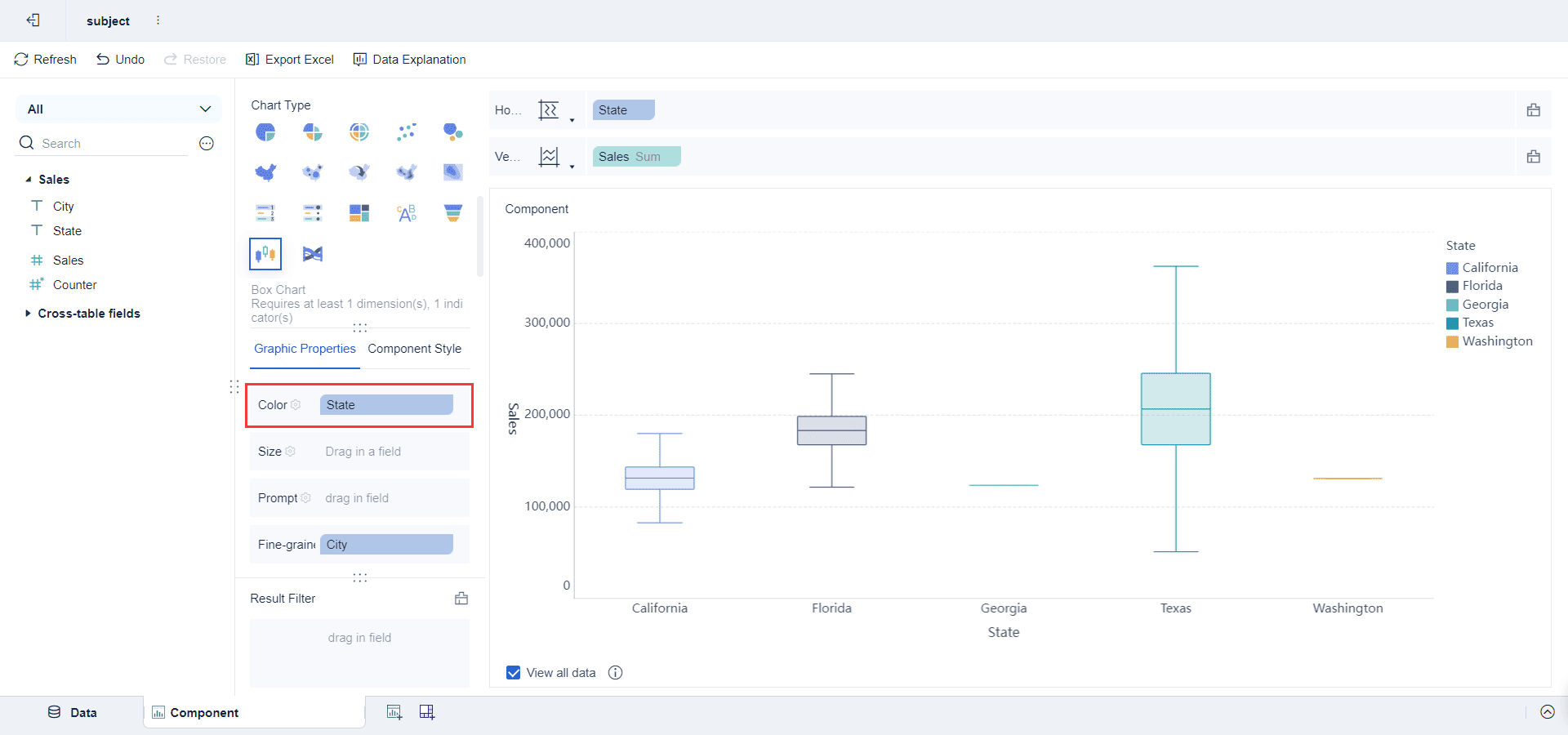
You can customize your box plot to make your insights clearer. Change the color scheme to highlight differences between groups. Add gridlines and legends for better readability. Use annotations to point out important features, such as outliers or the median. FineBI allows you to adjust the scale and labels, making your boxplot easy to understand. You can also enable interactivity, so users can click on parts of the box plot to see exact values.
Note: Consistent colors and clear labels help your audience interpret the box plot quickly.
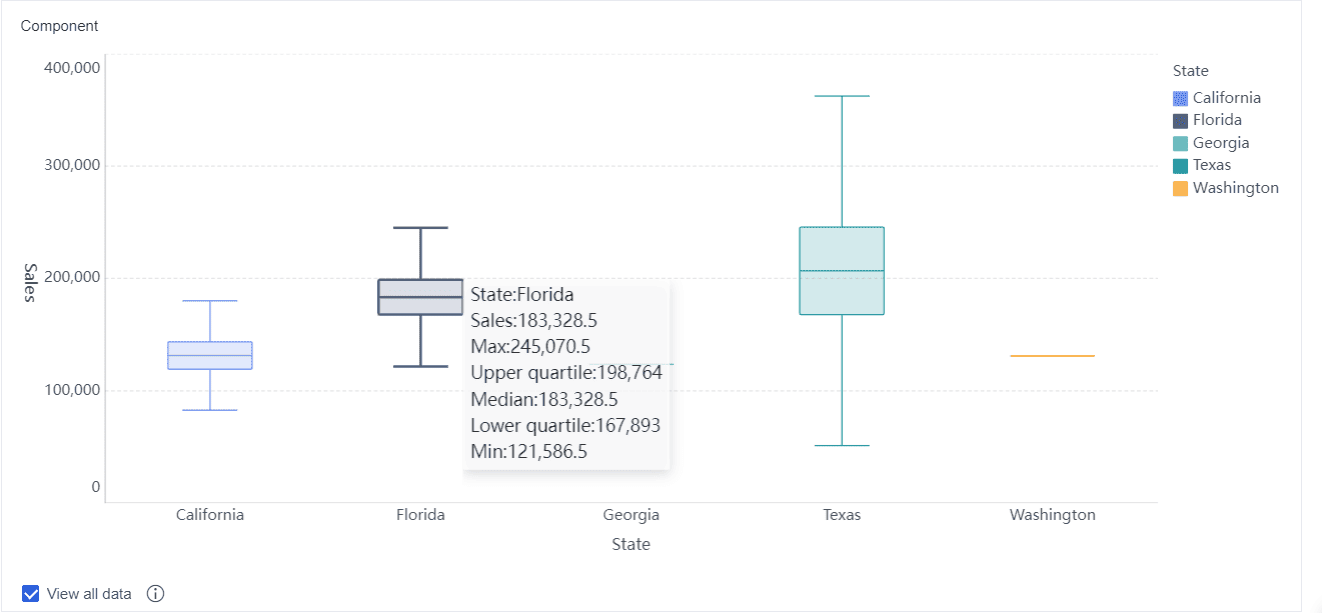
Let’s walk through a quick tutorial on how to graph a boxplot in FineBI using customer satisfaction data:
You can use this tutorial for many real-world cases, such as comparing product quality in manufacturing or analyzing financial returns. FineBI makes graphing a boxplot fast and code-free, so you can focus on insights instead of manual work.
You can use box plots to compare multiple groups or datasets side by side. This approach helps you see differences in distribution, central tendency, and variability at a glance. When you place several box plots next to each other, you can quickly spot patterns that might not be obvious from tables or raw data.
Here’s how you can analyze groups using box plots:
For example, when you compare body fat percentages for men and women using box plots, you might see that men have a lower median and more skewness, while women have a higher median but less variability. In another case, comparing morning and afternoon test scores, the median for the morning group may be higher, showing better performance.
FineBI from FanRuan makes group analysis simple. You can create multiple box plots for different categories, such as regions or products, and instantly see differences in distribution, median, and outliers. This visual approach helps you make faster, more informed decisions.
Box plots give you a powerful way to draw insights from your data. By summarizing the distribution with the interquartile range, median, whiskers, and outliers, you can spot trends and anomalies across several datasets. For instance, environmental studies use box plots to detect pollution spikes by comparing seasonal data. In education, you can identify classrooms that deviate from the norm.
You can also use box plots in manufacturing to monitor product quality. If one production line shows a wider box or more outliers, you know where to focus improvements. Marketing teams use box plots to compare campaign results across regions, quickly spotting over- or under-performing areas.
When you use FineBI, you can customize your box plots with notched or violin options for deeper analysis. The quantile box plot variation helps you see percentiles and quartile groups more clearly. This flexibility lets you compare distribution shapes, spot skewness, and understand the impact of outliers. By using box plots, you gain actionable information that guides your next steps and helps you prioritize what matters most in your data.
You might wonder if there is a difference between a boxplot and a box-and-whisker plot. In statistics, both terms describe the same chart. The Editverse article explains that people use these names interchangeably. Both show the five-number summary: minimum, first quartile, median, third quartile, and maximum. The "box" displays the middle part of your data, while the "whiskers" stretch to the smallest and largest values that are not outliers. The Wikipedia article adds that when you see lines (whiskers) extending from the box, the chart is often called a box-and-whisker plot. John Tukey introduced this plot in 1970. Some software may use one name or the other, but the meaning stays the same. You can use either term when talking about this way of showing a distribution.
You should use a boxplot when you want to compare the distribution of data across different groups. This chart works best when you need to see the spread, center, and outliers in your data. For example, you can use a box plot to compare test scores between classes or sales numbers between regions. Boxplots help you spot differences in distribution quickly. They are also useful when you have large datasets and want to summarize the main features without showing every value. If you need to highlight outliers or see if your data is skewed, a boxplot gives you a clear picture.
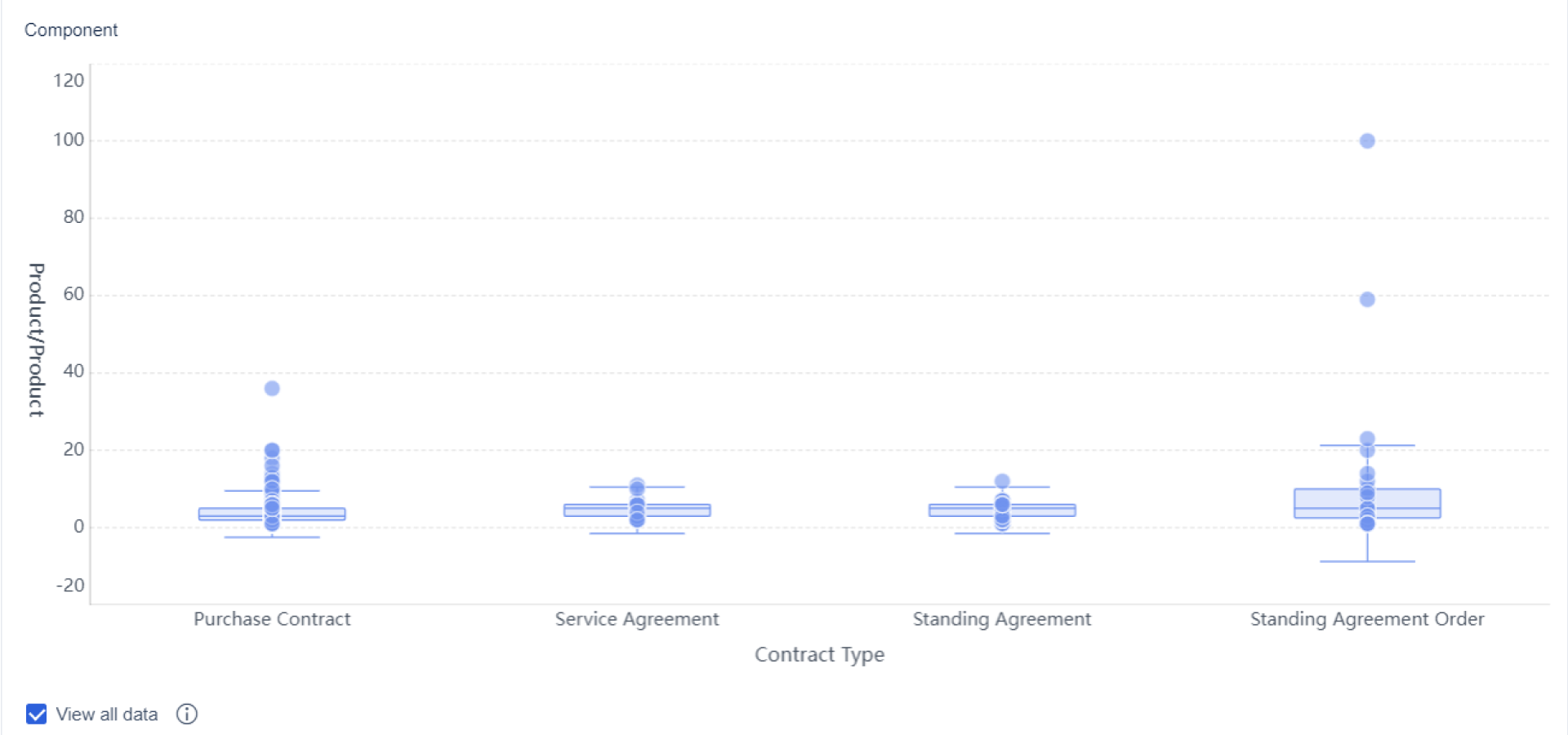
Tip: Use a boxplot when you want to compare several distributions side by side. This makes it easy to see which group has more spread or unusual values.
A boxplot gives you a summary of your data, but it does not show everything. Research shows that boxplots can sometimes mislead readers. The chart puts a lot of focus on the middle quartiles, which may make you think the distribution is always bell-shaped. In reality, your data might have gaps, clusters, or more than one peak, but a boxplot will not reveal these details. Many people also find quartiles hard to understand, which can lead to mistakes when reading the chart.
If you want to see every value or the exact shape of your data, try using a strip plot or a distribution heatmap. These charts make it easier to spot patterns that a boxplot might hide.
You can master the boxplot by focusing on its key parts: minimum, quartiles, median, whiskers, and outliers. This chart gives you a clear summary of your data, making it easy to spot trends and compare groups. The boxplot displays the five-number summary and interquartile range, helping you understand the spread and shape of your data. FineBI from FanRuan lets you create a boxplot quickly, turning raw data into insights for better decisions. Use a boxplot to make your data analysis more effective.
Click the banner below to experience FineBI for free and empower your enterprise to convert data into productivity!

작성자
Seongbin
관련 기사

데이터 분석 보고서 예시와 작성법 한눈에 보기
데이터 분석 보고서 예시와 작성법, 구조, 실무 체크리스트까지 한눈에! 목적 정의부터 시각화, 자동화, 결과 해석까지 실전 가이드 제공.
Seongbin
2025년 12월 22일
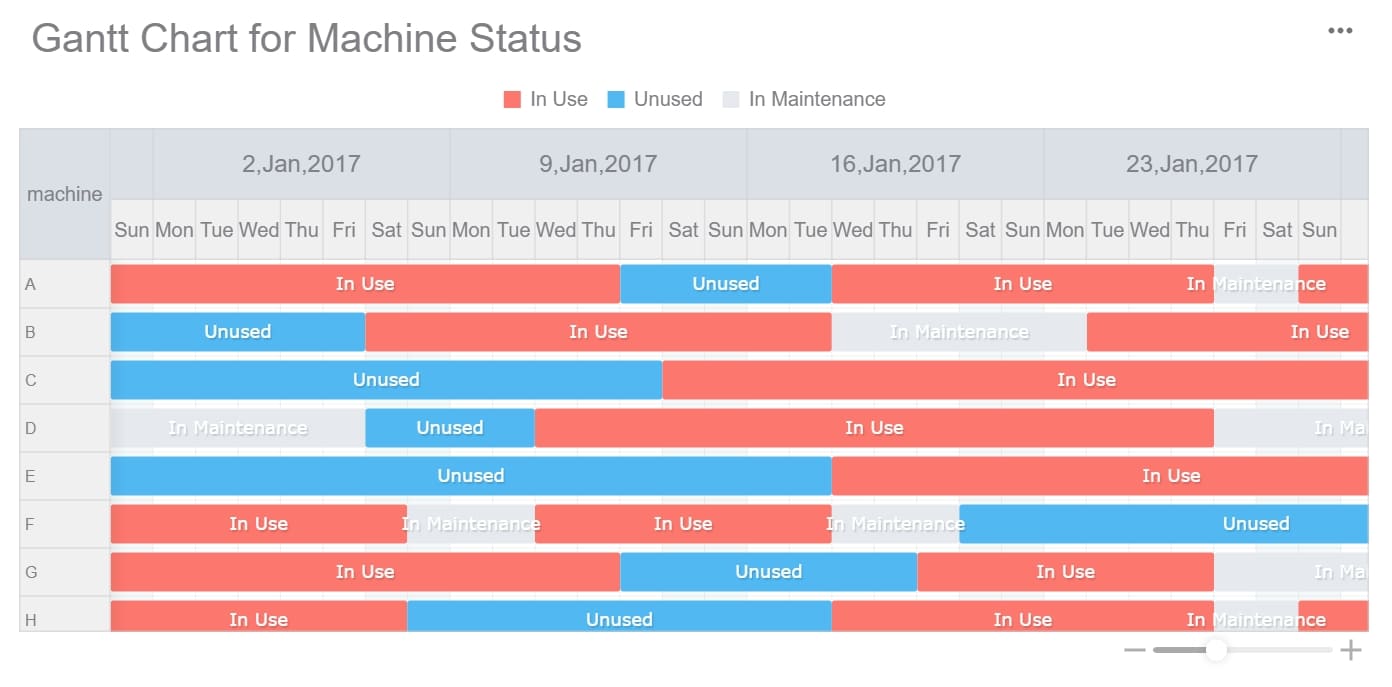
프로젝트 관리가 쉬워지는 간트차트 프로그램 BEST 5
프로젝트 관리에 최적화된 간트차트 프로그램 BEST 5 추천! 사용 편의성, 주요 기능, 가격 비교로 내게 맞는 간트차트 프로그램을 쉽게 선택하세요.
Seongbin
2025년 12월 18일

엑셀 대시보드 자동화, 초보도 쉽게 시작하는 방법
엑셀 대시보드 자동화로 반복 업무를 줄이고, 초보자도 쉽게 데이터 시각화와 실시간 보고서를 자동 생성할 수 있는 방법을 안내합니다.
Seongbin
2025년 12월 15일