Excel dashboards are game-changers when it comes to visualizing and analyzing data. They let you turn raw numbers into clear, actionable insights. But creating one from scratch can feel overwhelming, right? That’s where templates come in. They simplify the process and save you tons of time.
Templates often include essential features like pivot tables and dynamic charts. These prebuilt elements make it easier to design professional dashboards quickly. Plus, many templates update automatically, so your data stays current without extra effort. Whether you’re a beginner or a pro, excel dashboard templates can boost your efficiency and help you focus on what matters most—your data.
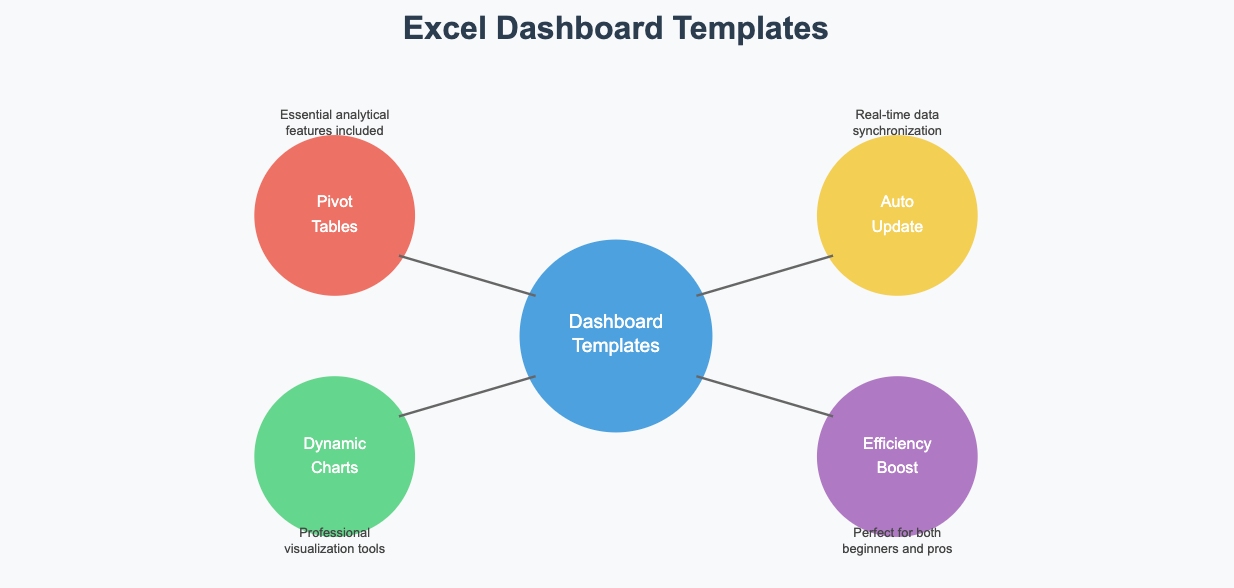
An Excel dashboard template is a pre-designed file that helps you visualize and analyze data more effectively. Unlike a standard Excel file, which mainly stores and calculates data, a dashboard focuses on presenting key metrics visually. It uses elements like charts, tables, and gauges to make large volumes of data easier to interpret.
Think of it as a high-level summary of your data. It brings together important information in one place, so you can interact with it and uncover insights. Whether you're tracking sales, monitoring performance, or analyzing trends, a dashboard helps you make smarter decisions faster.
Why should you use Excel dashboards? They offer several advantages that make your work easier:
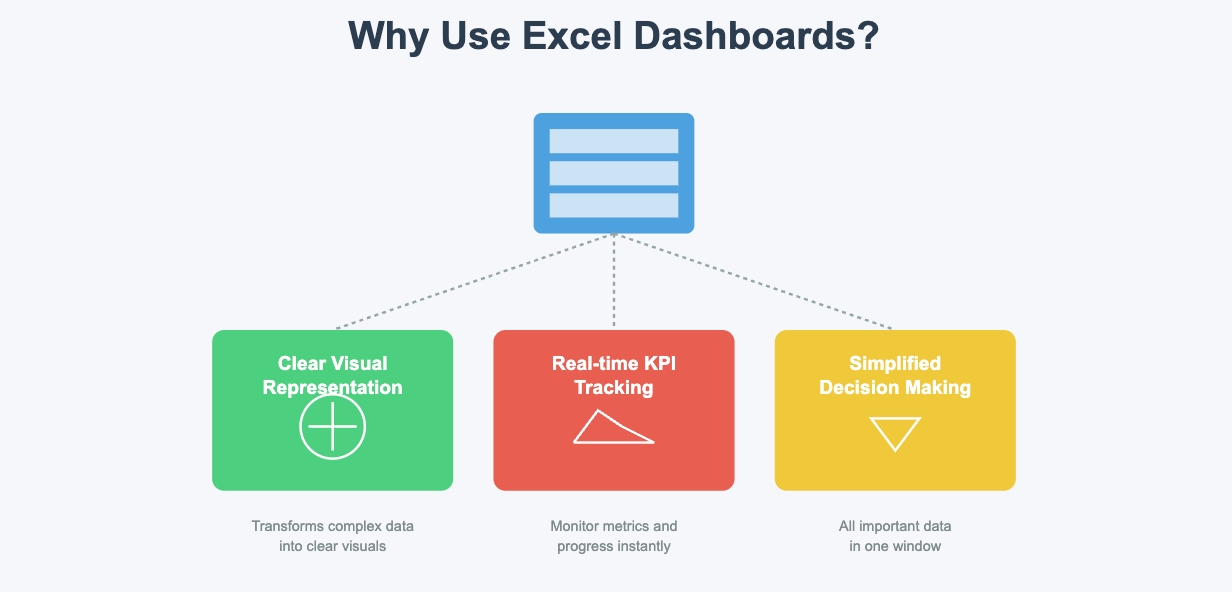
Excel dashboards also stand out because of their familiarity, flexibility, and cost-efficiency. Most people already know how to use Excel, so there's no steep learning curve. Plus, Excel offers a wide range of tools for customizing dashboards to fit your needs. Since it's part of the Microsoft Office suite, you likely already have access to it without extra costs.
| Benefit | Description |
|---|---|
| Familiarity | Excel is widely used and familiar to many users, making it easy to adopt. |
| Flexibility | You can customize dashboards with Excel's powerful tools and functions. |
| Cost-Efficiency | No need for additional software—Excel is already part of most workplaces. |
Excel dashboard templates are incredibly versatile. Here are some common ways you can use them:
These templates are perfect for businesses, but they also work well for personal projects. Whether you're managing a budget or analyzing survey results, dashboards help you stay organized and focused.
Before you dive into creating an excel dashboard, you need to get your data ready. Think of this step as laying the foundation for your dashboard. Clean and organize your data to avoid errors later. Here’s a step-by-step guide to help you:
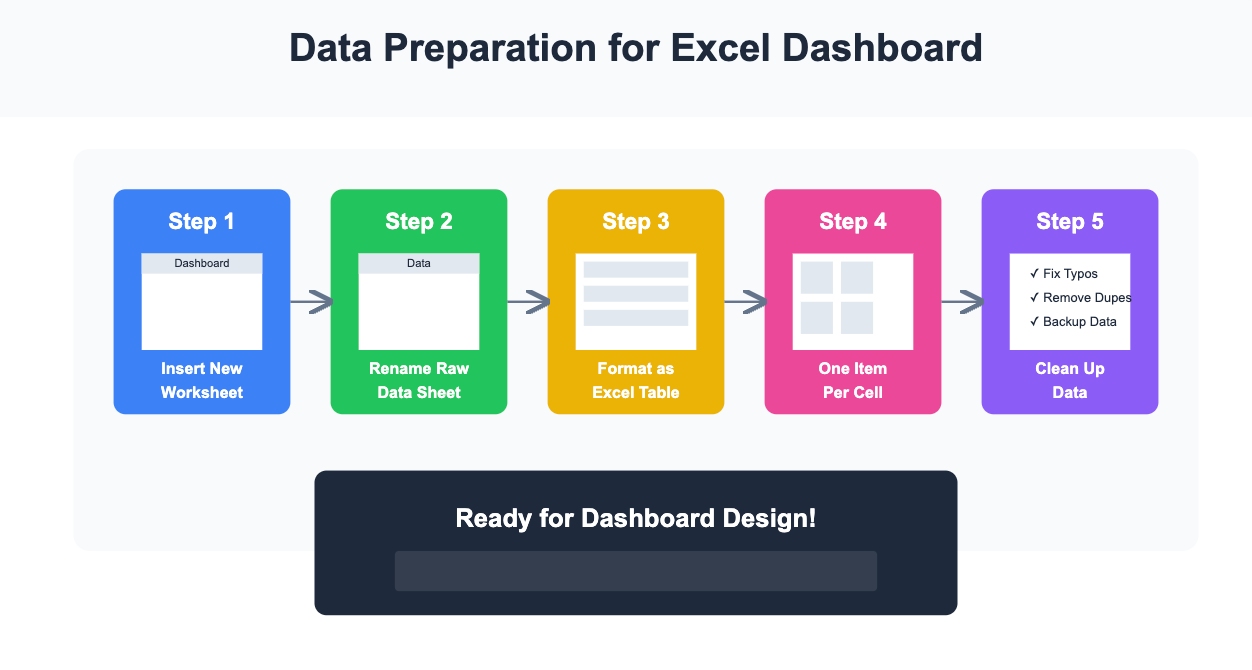
Once your data is clean, you’re ready to move on to the fun part—designing your dashboard!
A well-planned layout makes your dashboard easy to read and navigate. Start by defining the purpose of your dashboard. What story do you want your data to tell? Once you know that, prioritize the most important information and place it prominently.
Here are some tips to plan your layout effectively:
For example, if you’re building a sales dashboard, place sales trends and revenue charts at the top. Supporting details like customer demographics can go below.
Visualizations are the heart of any interactive excel dashboard. They turn raw numbers into insights you can act on. Excel offers a wide range of charts and graphs to choose from. Some popular options include:

To add a visualization, select your cleaned dataset, go to the "Insert" tab, and pick a chart from Excel’s gallery. Experiment with different types to find the one that best represents your data. Remember, the goal is to make your dashboard both informative and visually appealing.
By following these steps, you’ll be well on your way to creating an excel dashboard that’s professional, interactive, and easy to use.
Making your dashboard interactive transforms it from a static report into a dynamic tool. An interactive dashboard in Excel allows you to explore data, filter results, and uncover insights with just a few clicks. Here’s how you can create an interactive dashboard step by step:
Interactive dashboards aren’t just functional—they’re fun to use. They let you explore your data in real time and make informed decisions faster.
Pro Tip: Keep your interactive elements simple and intuitive. Too many filters or options can overwhelm users.
Once you’ve built your interactive dashboard, it’s time to make it your own. Customization ensures your dashboard fits your needs and looks professional. Here are some ways to customize your dashboard:
| Customization Option | Description |
|---|---|
| Chart Types | Choose from bar, line, pie, or combo charts to match your data. |
| Interactive Filters (Slicers) | Use slicers to filter data dynamically and focus on what matters most. |
| Formatting Tips | Stick to consistent colors, align elements neatly, and use clear labels for better readability. |
| Dashboard Templates | Use pre-designed templates for specific purposes like sales or project management. |
To customize your dashboard, start by selecting the right chart types. For example, use line charts for trends and pie charts for proportions. Next, format your dashboard with consistent colors and fonts. This makes it visually appealing and easier to read.
Don’t forget to align your elements. A clean layout improves usability. Finally, if you’re short on time, use a template. Excel dashboard templates are pre-designed and save you the hassle of starting from scratch.
Note: Always test your dashboard after customizing it. Make sure it’s easy to use and displays accurate data.
By following these steps, you’ll not only create an interactive dashboard in Excel but also customize it to suit your unique needs.
Using ready-to-use Excel dashboard templates can save you time and effort. These templates come pre-designed with all the essential elements, so you don’t have to start from scratch. They’re perfect for visualizing data quickly and effectively.
Here’s why you should consider using them:
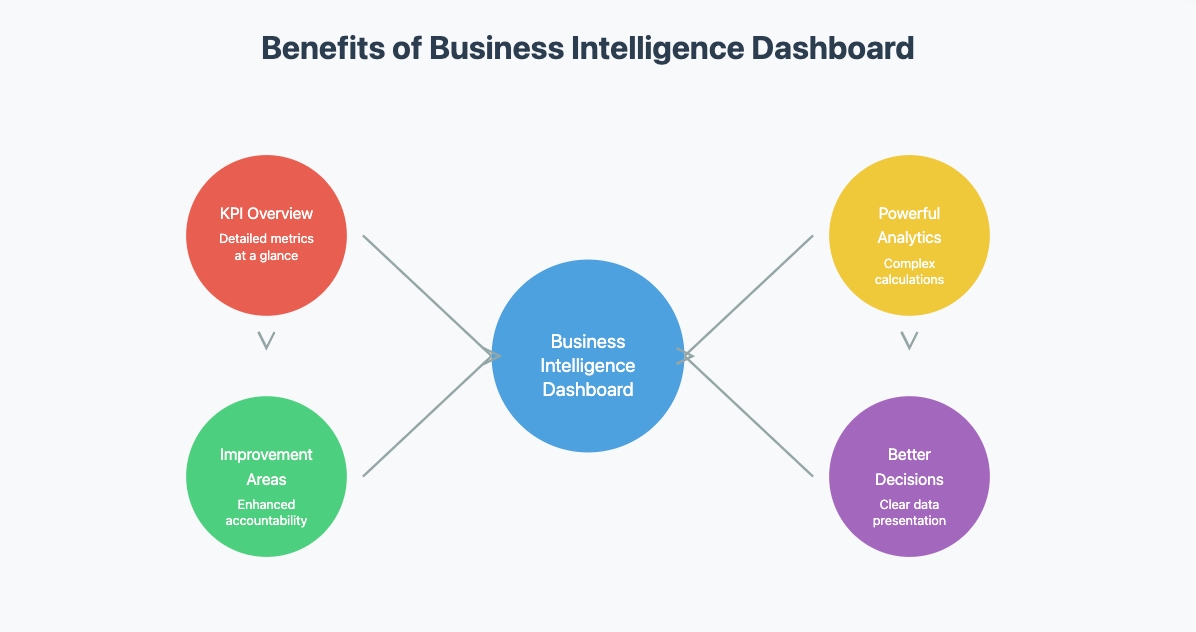
Templates are especially useful if you’re new to dashboards or need a quick solution. They simplify the process and let you focus on analyzing your data instead of designing layouts.
Finding high-quality Excel dashboard templates is easier than you think. Many websites offer free options that cater to different needs. For example, you can download templates for financial analysis, marketing performance, or project management.
Here are some reliable sources:
You’ll also find popular dashboard templates like Sales Dashboards and Financial Dashboards. These templates are designed to help you create professional dashboards quickly and efficiently.
Using a pre-designed template is straightforward if you follow a few simple steps. Here’s a quick guide to get you started:
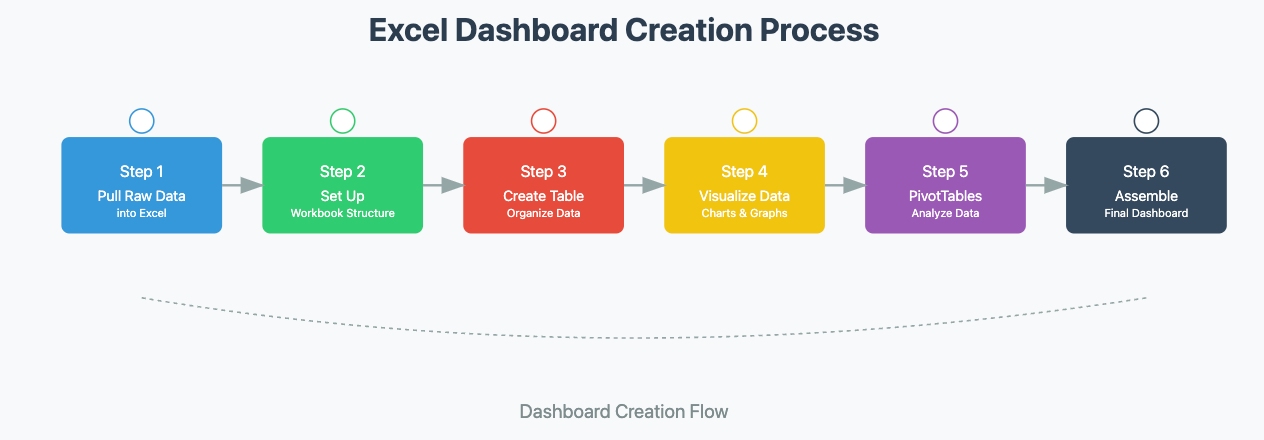
By following this tutorial, you can turn any template into a functional and visually appealing dashboard. Remember to customize it to fit your specific needs. This ensures your dashboard not only looks great but also delivers the insights you’re looking for.
Pro Tip: Always test your dashboard after setting it up. Make sure it displays accurate data and is easy to navigate.
Clarity is the backbone of any effective dashboard. If your audience can’t quickly grasp the insights, the dashboard loses its purpose. So, how do you ensure clarity? Start by understanding your audience. Think about how they’ll use the dashboard and what data matters most to them.
Next, choose visuals that match your data. For example, use bar charts for comparisons or line charts for trends. Avoid unnecessary elements that clutter the dashboard. Every chart, table, or label should serve a purpose. Adding context is another key step. Include descriptive labels or brief notes to explain what the numbers mean.
Organizing your dashboard is equally important. Group related visuals together to create logical associations. Use consistent fonts and colors to maintain a clean, professional look. Contrast can also help. Highlight key metrics with bold colors or larger fonts to draw attention.
Finally, avoid overwhelming users with too much information. If you need to include more details, link to another dashboard or worksheet. This keeps the main dashboard focused and easy to navigate.
Once your dashboard is ready, test it thoroughly. Usability testing ensures that your audience can interact with the dashboard without confusion. Start by asking yourself a few questions. Is the data accurate? Are the visuals easy to interpret? Can users find the information they need quickly?
You can also share the dashboard with a small group of users for feedback. Watch how they interact with it. If they struggle to find key metrics or understand the visuals, make adjustments. Small tweaks, like renaming labels or simplifying charts, can make a big difference.
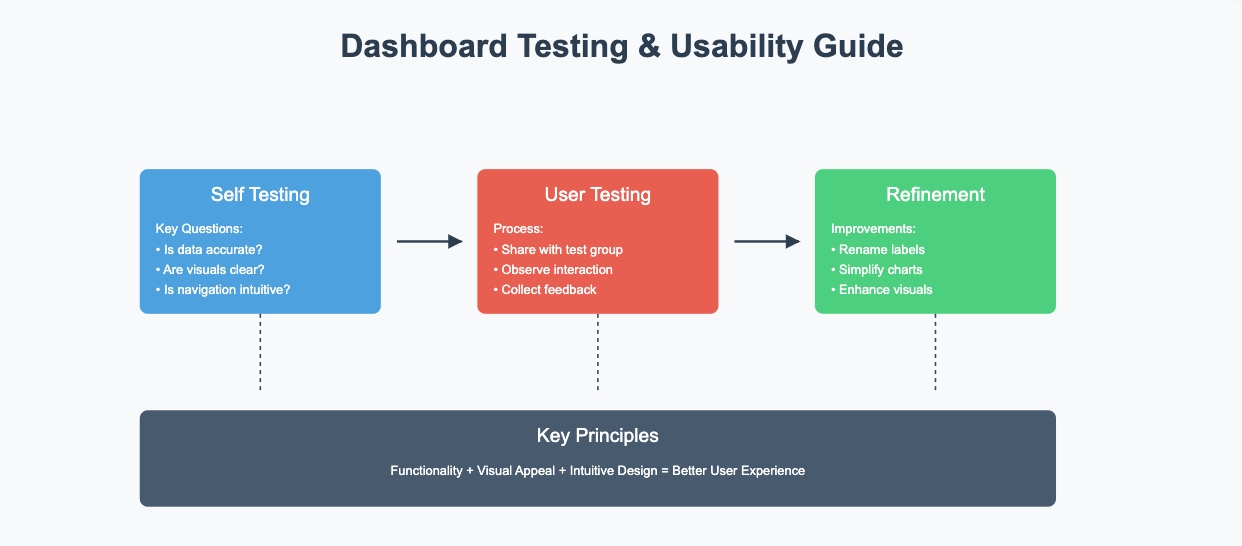
Remember, usability isn’t just about functionality. It’s also about the experience. A dashboard that’s intuitive and visually appealing will always leave a better impression.
An outdated dashboard is as good as no dashboard. To keep your dashboard relevant, update it regularly with the latest data. Using Excel tables can simplify this process. When you add new data to a table, Excel automatically adjusts linked charts and PivotTables.
For dashboards with Pivot Charts, use the "Refresh All" option to update everything in one go. This ensures your visuals reflect the most recent data. Setting up automated data imports can also save time, especially for dashboards that rely on external sources.
By keeping your dashboard updated, you ensure it remains a reliable tool for decision-making. Regular updates also help you spot trends and changes in real time, giving you a competitive edge.
When organizations grow beyond Excel's capabilities, enterprise reporting tools like FineReport offer advanced solutions. A financial services company's transition illustrates this evolution:
Before:
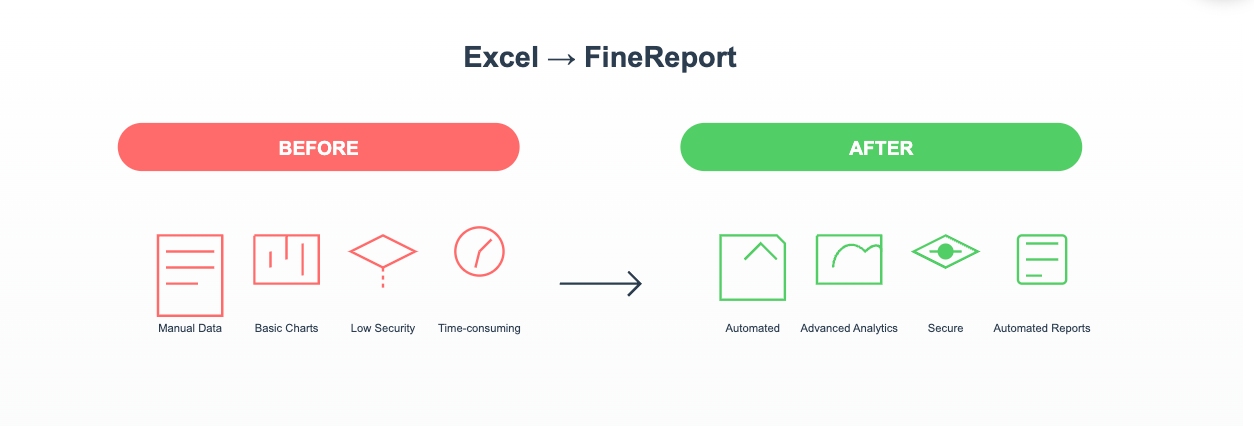
After implementing an enterprise reporting solution:
This transformation demonstrates how organizations can scale their reporting infrastructure while maintaining data accuracy and security.
Excel dashboards are great for small-scale projects, but they do have their limits. If you’ve ever tried working with massive datasets, you’ve probably noticed Excel struggles to keep up. It’s not built to handle large amounts of data efficiently. Unstructured data? That’s another challenge. Excel isn’t designed to process it easily, which can slow you down.
Real-time updates are another weak spot. While you can refresh data manually, Excel doesn’t offer seamless, automatic updates like some modern tools. Collaboration can also be tricky. Sharing an Excel dashboard often means emailing files back and forth, which can lead to version control issues.
Customization is another area where Excel falls short. Sure, you can tweak charts and layouts, but it doesn’t offer the advanced visual options that specialized tools provide. If you need highly polished, interactive visuals, Excel might not be your best bet.
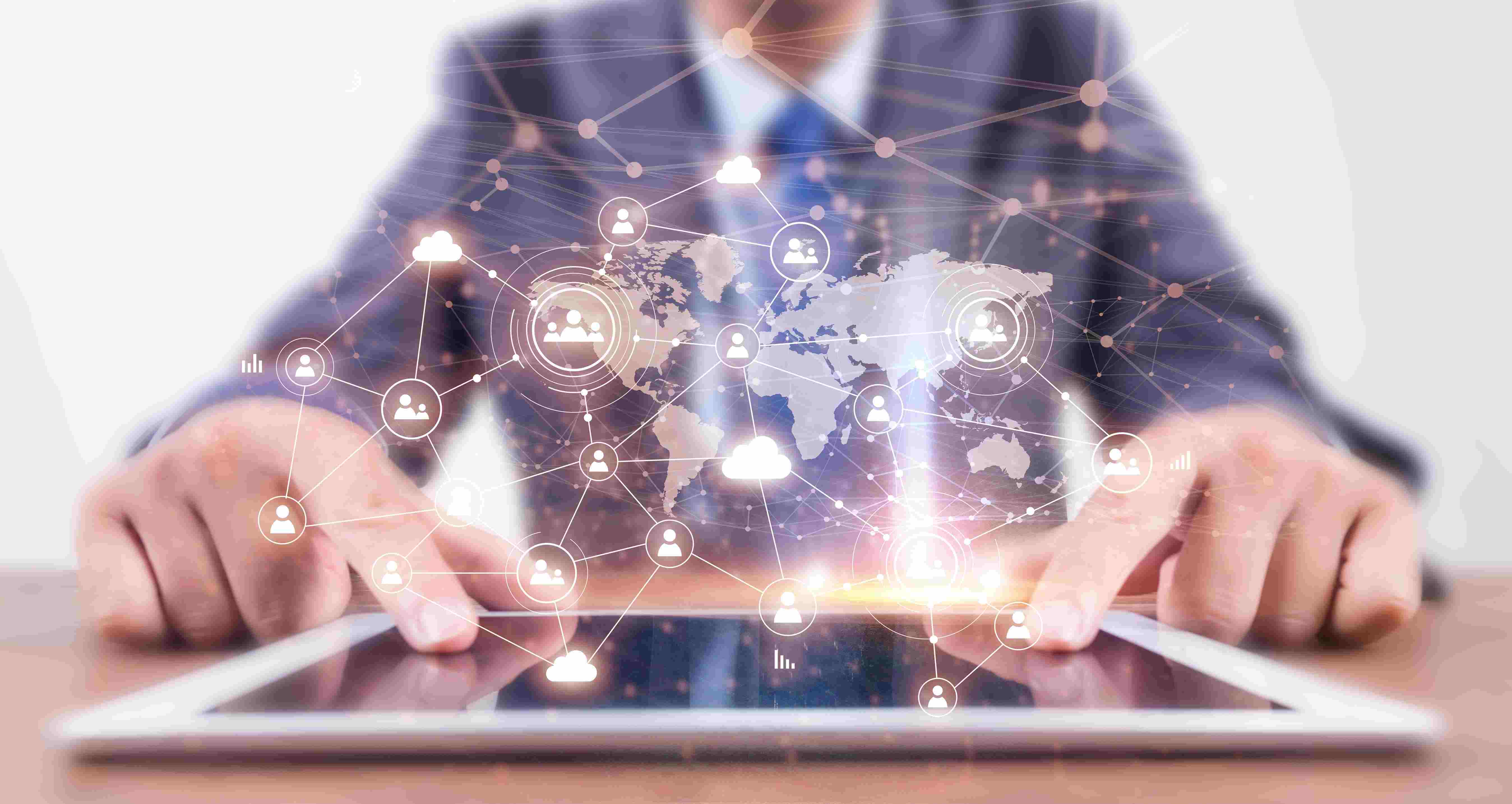
A manufacturing company's experience highlights the limitations of Excel dashboards in enterprise scenarios. With daily production data exceeding 500,000 records across multiple workshops, their Excel-based monitoring system faced significant challenges:
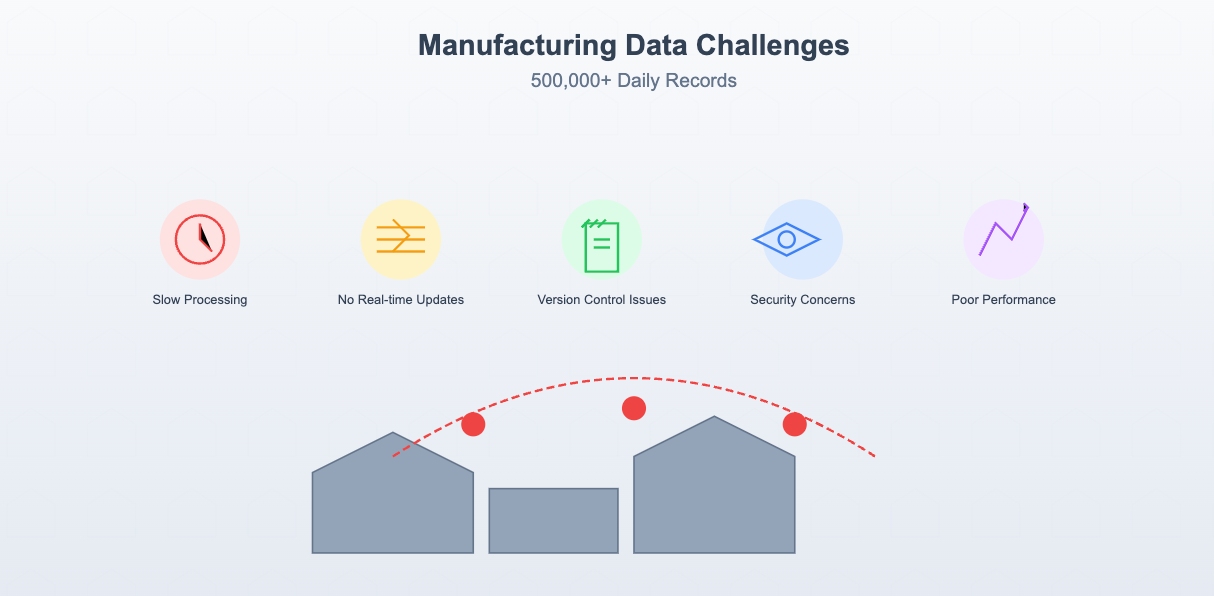
After implementing FineReport as an alternative solution, they experienced substantial improvements:
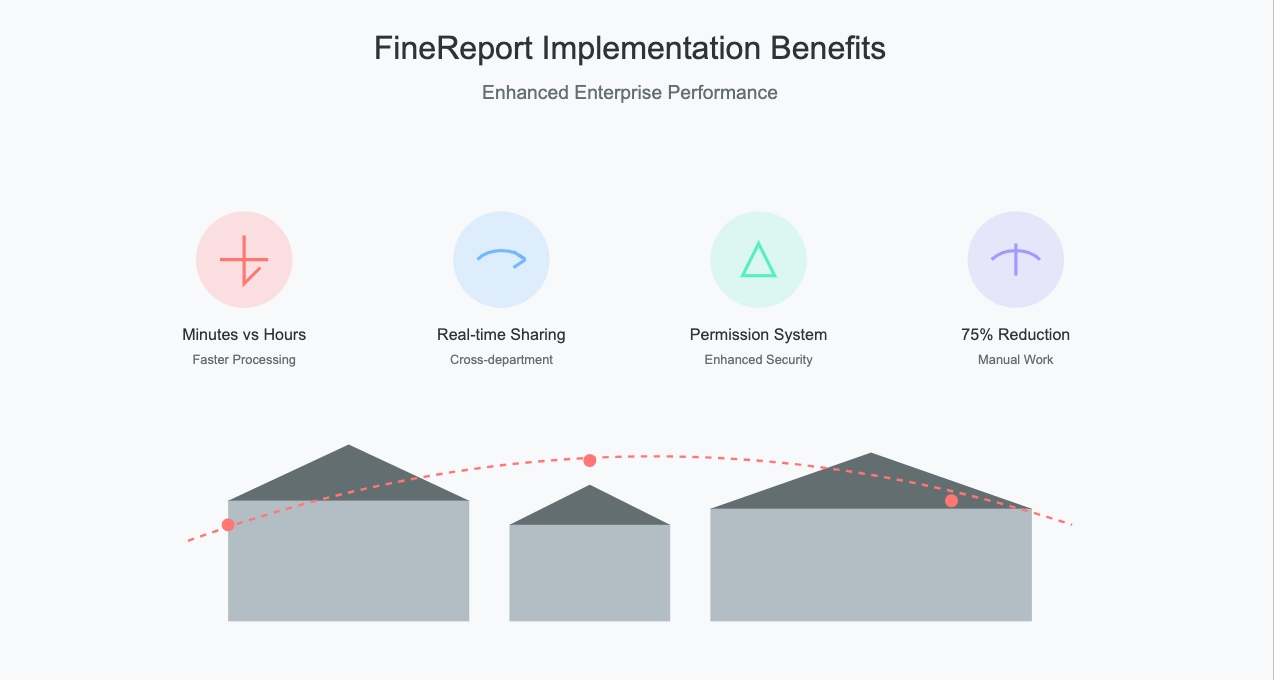
This case study demonstrates how enterprise-level reporting tools like FineReport can address the scalability and performance limitations of Excel dashboards in large-scale industrial applications.
As your organization expands, the demands for more sophisticated data analysis grow. You might find Excel dashboards falling short in scenarios such as:
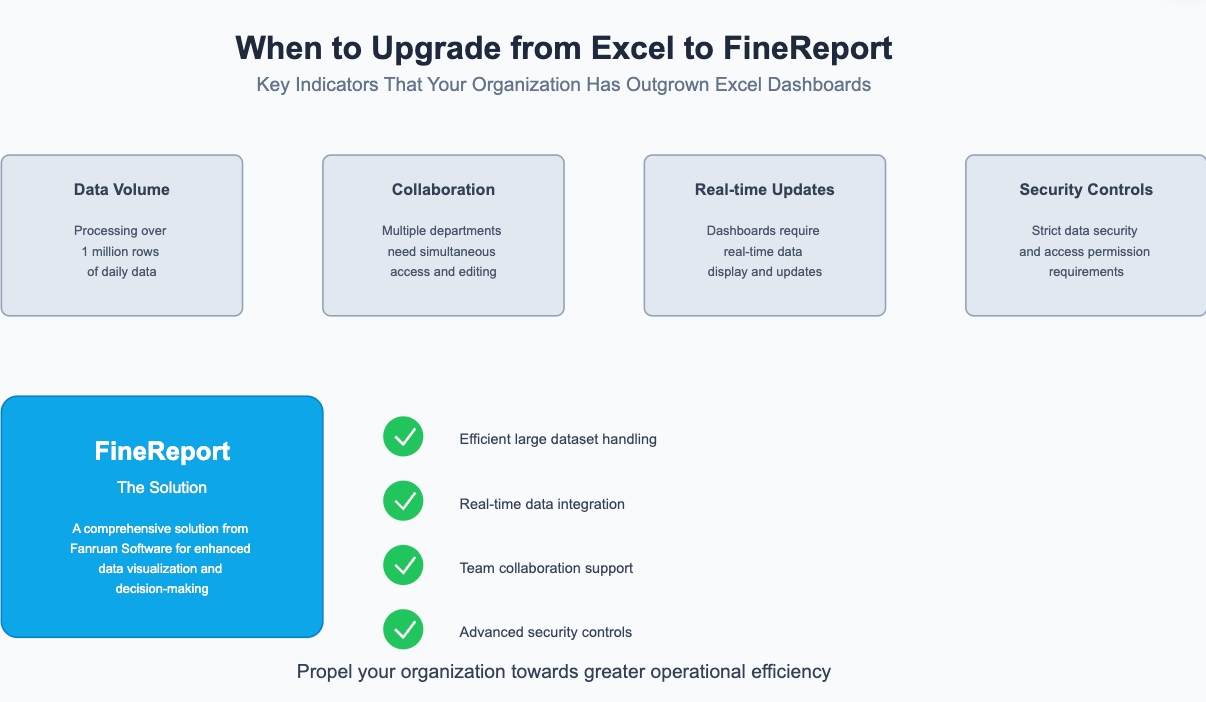
For these complex needs, consider exploring FineReport, a solution from Fanruan Software. FineReport excels in handling large datasets efficiently, supports real-time data integration, and offers features that enable collaborative work across teams. Additionally, it ensures high levels of data security. Whether you're familiar with FineReport or encountering it for the first time, its capabilities make it an ideal choice for enhancing your data visualization and decision-making infrastructure, propelling your organization towards greater operational efficiency.
As enterprises evolve, the complexity of their data analytics needs grows, prompting the search for robust dashboard solutions beyond traditional tools like Excel. The market offers several advanced alternatives, each with its unique strengths and applications:
Tableau:
Power BI:
FineReport distinguishes itself as a specialized, enterprise-level reporting tool designed to meet the nuanced demands of modern businesses:
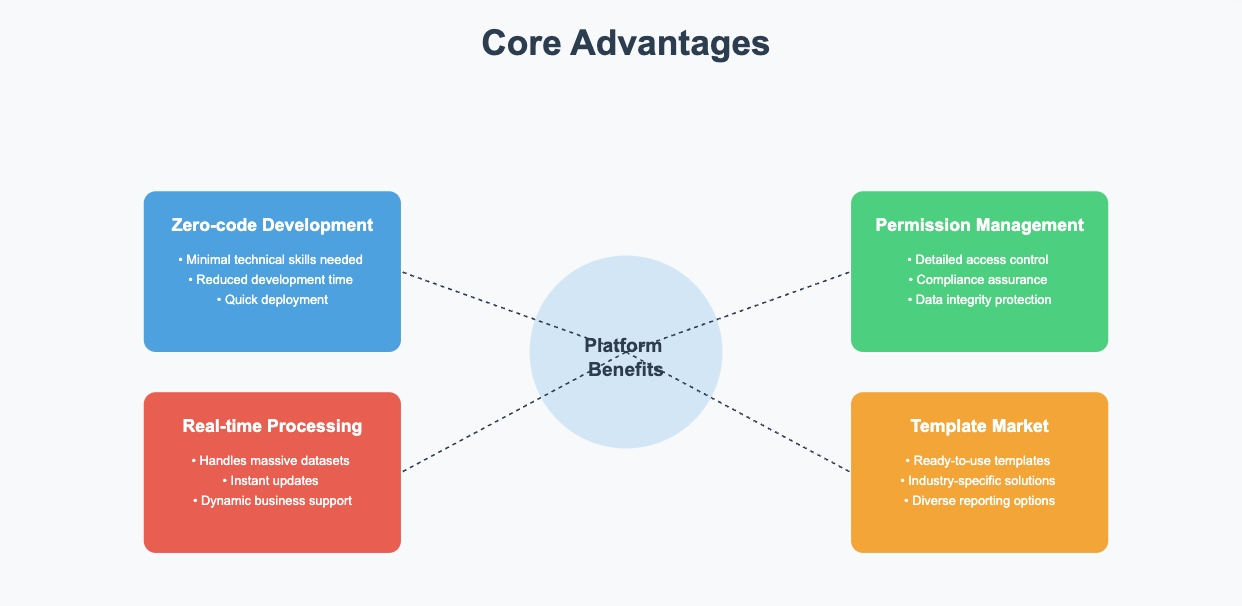
Choosing the right dashboard solution depends on your specific business requirements, data complexity, and operational scale. While Tableau and Power BI are powerful, FineReport is particularly suited for enterprises that require robust, efficient, and secure data management systems. Its user-friendly platform, combined with strong backend capabilities, makes it a top choice for organizations aiming to enhance their data-driven decision-making processes.
When selecting a dashboard solution for your business, it's essential to consider several critical factors that align with your operational requirements and strategic goals. Here’s what to keep in mind:
Data Scale
Usage Scenarios
Cost-Effectiveness
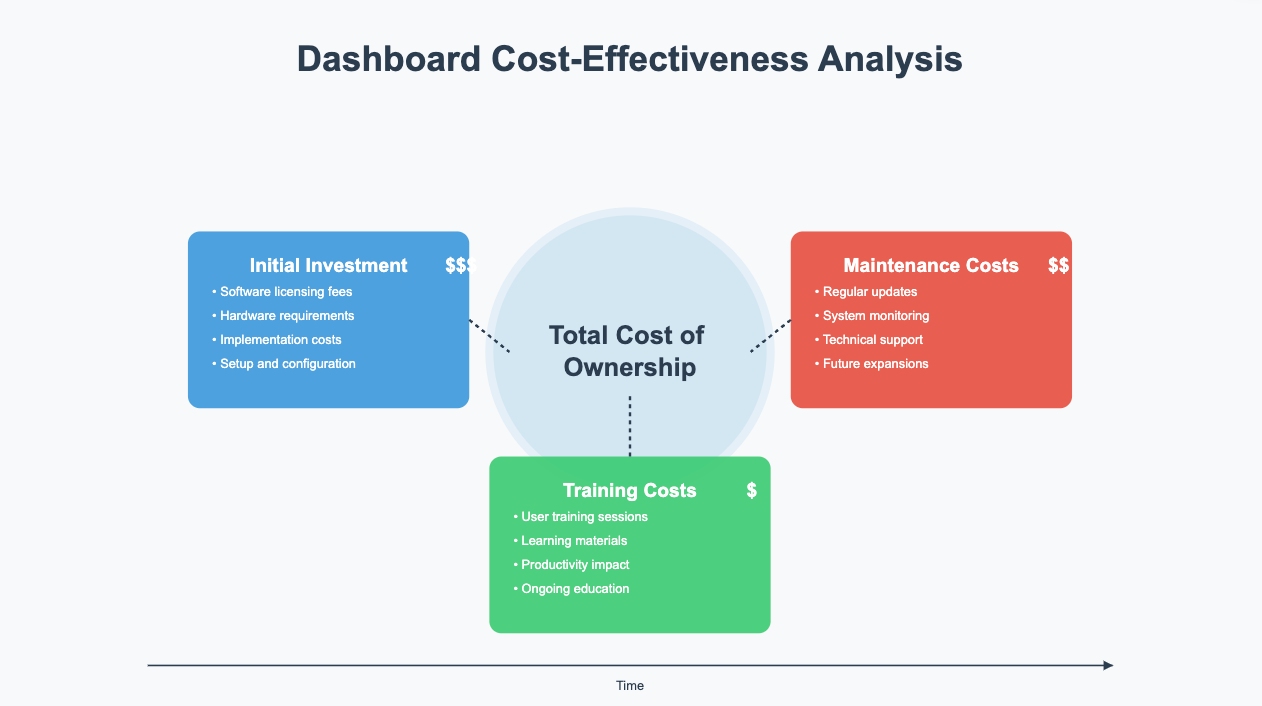
By carefully evaluating these aspects, you can make a more informed decision on which dashboard solution, like FineReport, aligns best with your business needs. FineReport specifically offers advanced capabilities tailored to handle large-scale data, collaborative scenarios, and stringent security requirements, all while maintaining a cost-effective profile for growing companies.
Click the banner below to experience FineReport for free and empower your enterprise to convert data into productivity!
How to Quickly Build a Core App Dashboard
Store Performance Dashboard: Your Retail Command Center
Dynamic Dashboard: A Game Changer for Data Analysis
Master the Square Dashboard in Easy Steps
How to Design a Client Dashboard That Delivers Results
Draft Dashboard Review - Is It the Ultimate DFS Tool?
Mastering the Twitch Dashboard for Streamer Success
Using the Blooket Dashboard to Boost Student Engagement
Mastering the Unity Cloud Dashboard for Effective Use
How to Access the Clover Dashboard Easily
How to Access the Chrysler Employee Portal Easily
Covers Dashboard: Find Your Perfect Match

The Author
Lewis
Senior Data Analyst at FanRuan
Related Articles

Restaurant KPI dashboard explained and why you need one
A restaurant KPI dashboard centralizes key metrics, helping you track performance, boost profits, and make smarter decisions for your restaurant’s success.
Lewis
Jan 13, 2026
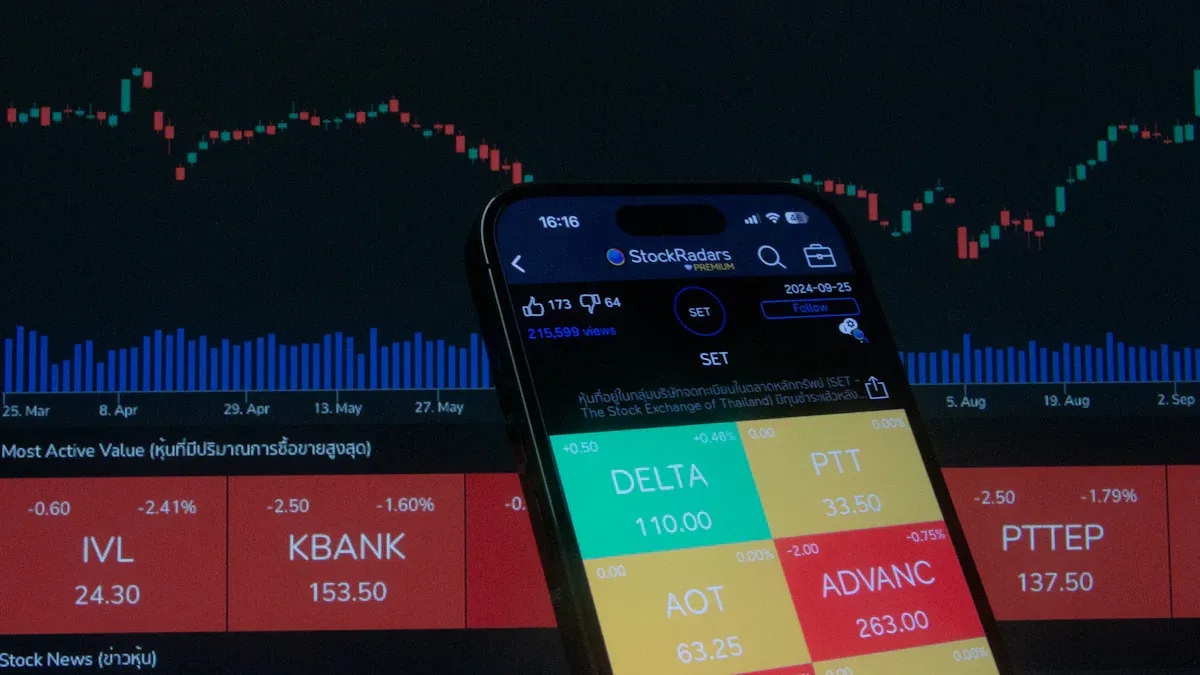
How to Build Your First Trading Dashboard Step by Step
Set up your first trading dashboard step by step—no coding needed. Connect data, customize charts, and track trades easily, perfect for beginners.
Lewis
Jan 13, 2026

Top 10 OKR Dashboard Examples to Boost Your Goals
See the top 10 OKR dashboard examples for 2026 to track goals, align teams, and boost performance with real-time progress and integrations.
LewisEric
Jan 13, 2026