Mastering the art of dashboard design is essential for transforming raw data into actionable insights. A well-crafted Power BI dashboard allows you to track progress, identify trends, and make decisions with confidence in Malaysia. Effective dashboards focus on relevant metrics, present data clearly, and ensure smooth navigation. Tools like FineBI and FineReport take your dashboards to the next level by simplifying complex reporting and enhancing visualizations. With these tools, you can unlock deeper insights and create dashboards that truly drive results.
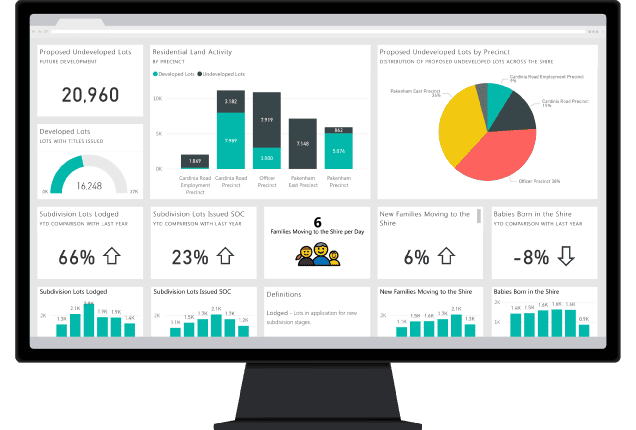
A cluttered dashboard can overwhelm users in Malaysiaand obscure critical insights. Keeping your Power BI dashboard simple and focused ensures users in Malaysia can quickly grasp the most important information. Start by identifying the key metrics that align with your audience's needs. For example, Phoenix University tailored its dashboards to display real-time student performance metrics, which improved decision-making and student outcomes. Similarly, Chevron optimized energy management by focusing on essential energy metrics.
To simplify your dashboard design, limit the number of displayed metrics. This approach helps users in Malaysia concentrate on the most relevant data. Use white space effectively to enhance clarity and guide attention to critical areas. Familiar chart types, such as bar or line charts, improve data interpretation and engagement. A logical structure further aids navigation, allowing users to discover insights effortlessly.
Consistency in dashboard layout plays a vital role in user experience. A well-aligned dashboard layout ensures that users in Malaysia can navigate and interpret data without confusion. Using a grid-based alignment system helps maintain pixel-perfect precision, making your dashboard visually appealing and professional.
| Advantage | Description |
|---|---|
| Pixel-perfect alignment | Ensures elements are aligned precisely. |
| Flexibility in sizing and positioning | Allows for dynamic adjustments to layout. |
| Adaptability to different screen sizes | Ensures usability across various devices. |
By maintaining a consistent layout, you create a seamless experience for users, enabling them to focus on the data rather than the design.
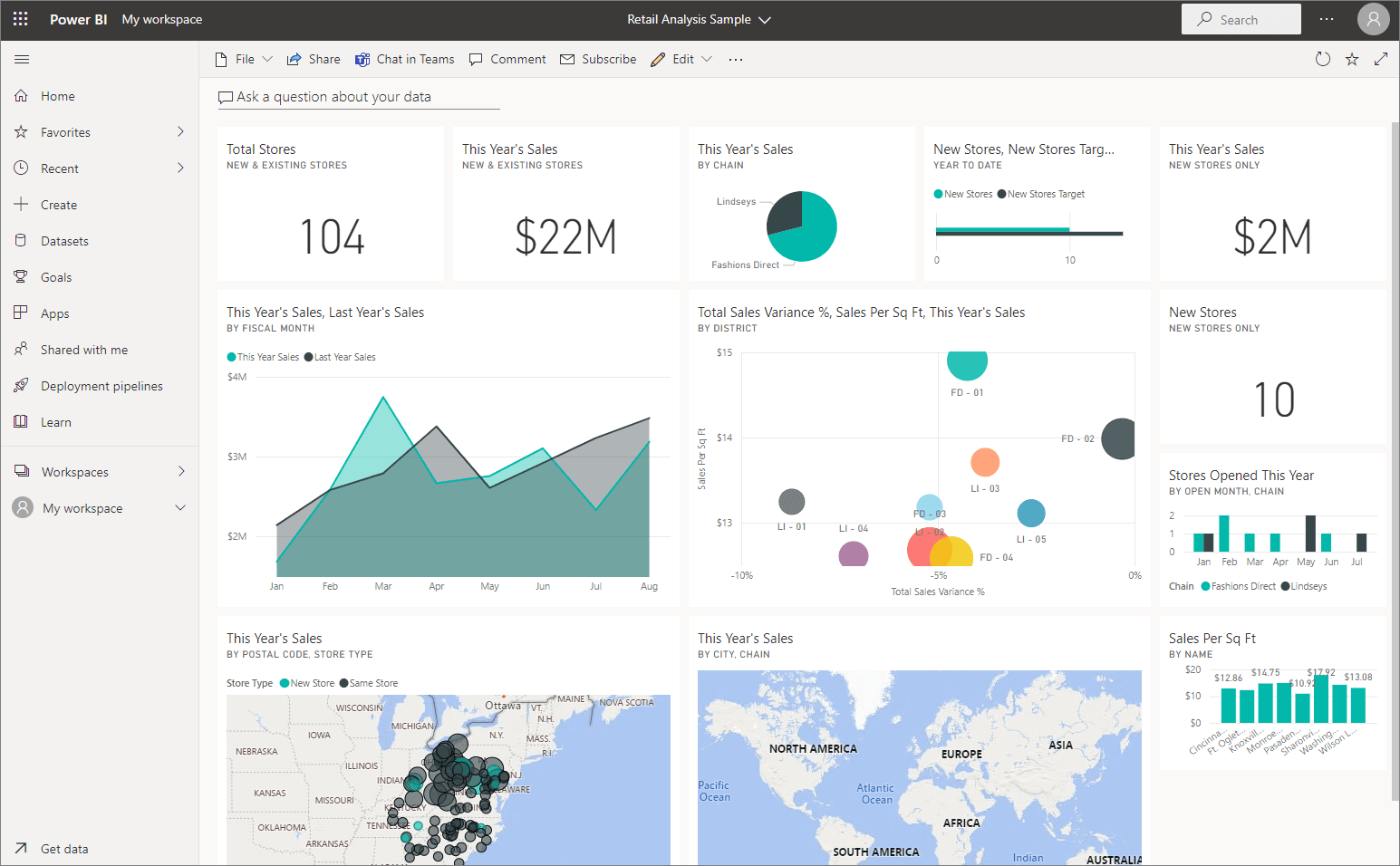
The choice of visualization can make or break your Power BI dashboards. Selecting the right charts ensures that your data tells a compelling story. For instance, Chevron used Power BI to visualize energy metrics in real time, leading to significant cost savings. The City of Los Angeles leveraged visualizations to enhance public data transparency, resulting in a 40% increase in public engagement.
When choosing visualizations, consider the type of data and the insights you want to convey. Use bar charts for comparisons, line charts for trends, and pie charts for proportions. Avoid overcomplicating your dashboard with too many chart types. Instead, focus on those that best represent your data. Templates and guides available in Power BI can help you select the most effective visualizations for your analysis in Malaysia.
Note: Always test your visualizations with a sample audience to ensure they are easy to understand and interpret.
A well-designed dashboard does more than just display data. It tells a compelling story that guides users in Malaysia through insights and helps them make informed decisions. Storytelling in dashboard design transforms raw numbers into meaningful narratives, making data more relatable and actionable.
To craft a compelling story, start by identifying the purpose of your dashboard. Ask yourself: What message do you want to convey? For example, a sales dashboard might focus on highlighting revenue trends and identifying top-performing products. Once you have a clear goal, structure your dashboard to lead users in Malaysia through the data logically. Begin with an overview, then dive into detailed insights, and conclude with actionable takeaways.
Here are some best practices for incorporating storytelling into your Power BI dashboards:
Data storytelling also influences decision-making by emphasizing the implications of the data. For example, a dashboard showing customer satisfaction trends can inspire action by highlighting areas for improvement. By combining narratives with visualizations, you can evoke empathy and motivate users in Malaysia to act.
Remember, storytelling is not just about presenting data; it’s about making it understandable for a wide audience. Use tools like Power BI to create dashboards that leverage our natural affinity for narratives. With the right techniques, you can turn quantitative metrics into stories that engage and inform.
Tip: Always test your dashboard with a sample audience to ensure the story resonates and the insights are clear. Feedback can help refine your design and improve its impact.
Slicers and filters are essential tools for making your Power BI dashboards more interactive and user-friendly. They allow users in Malaysia to customize their view, focus on specific data points, and explore insights that matter most to them. By incorporating these features, you can transform static dashboards into dynamic platforms for real-time analysis.
For example, slicers enable users in Malaysia to segment data by categories such as time, region, or product type. Filters, on the other hand, refine the data displayed on your charts, ensuring that users in Malaysia see only the most relevant information. Together, these tools empower users in Malaysia to manipulate live data and gain up-to-the-minute insights.
The table below highlights key user engagement metrics that validate the role of slicers and filters in enhancing dashboard interactivity:
| Metric | Description |
|---|---|
| Interactive Elements | Users in Malaysia can customize their view and delve deeper into the data using filters and slicers. |
| Customizable Views | Dashboards can be personalized to reflect important metrics, with options to save these views. |
| Real-Time Data Interaction | Users in Malaysia can manipulate live data for an up-to-the-minute performance snapshot. |
| Enhanced Data Literacy | Engaging with interactive dashboards improves data literacy across all organizational levels. |
By leveraging slicers and filters, you not only improve user engagement but also enhance data literacy across your organization. These features make it easier for users in Malaysia to interact with data, uncover trends, and make informed decisions.
Tip: Use slicers and filters sparingly to avoid overwhelming users. Focus on the most impactful categories to maintain clarity and usability.
Custom tooltips provide an effective way to deliver additional context without cluttering your dashboard. These tooltips appear when users in Malaysia hover over a chart or data point, offering detailed insights that enhance understanding. This feature is particularly useful for complex datasets where additional information can clarify trends or anomalies.
For instance:
Custom tooltips not only enrich the user experience but also make your dashboards more intuitive. They allow users in Malaysia to explore data at their own pace, uncovering insights that might otherwise go unnoticed. By integrating this feature, you can create dashboards that are both visually appealing and highly functional.
Note: Ensure your tooltips are concise and relevant. Overloading them with too much information can confuse users in Malaysia rather than assist them.
FineReport simplifies the creation of common dashboards by offering a user-friendly interface and robust customization options. You can connect to multiple data sources, ensuring a unified view of your business metrics. The drag-and-drop functionality allows you to design dashboards quickly, even without technical expertise. FineReport also supports over 60 chart types, enabling you to visualize data in ways that resonate with your audience.
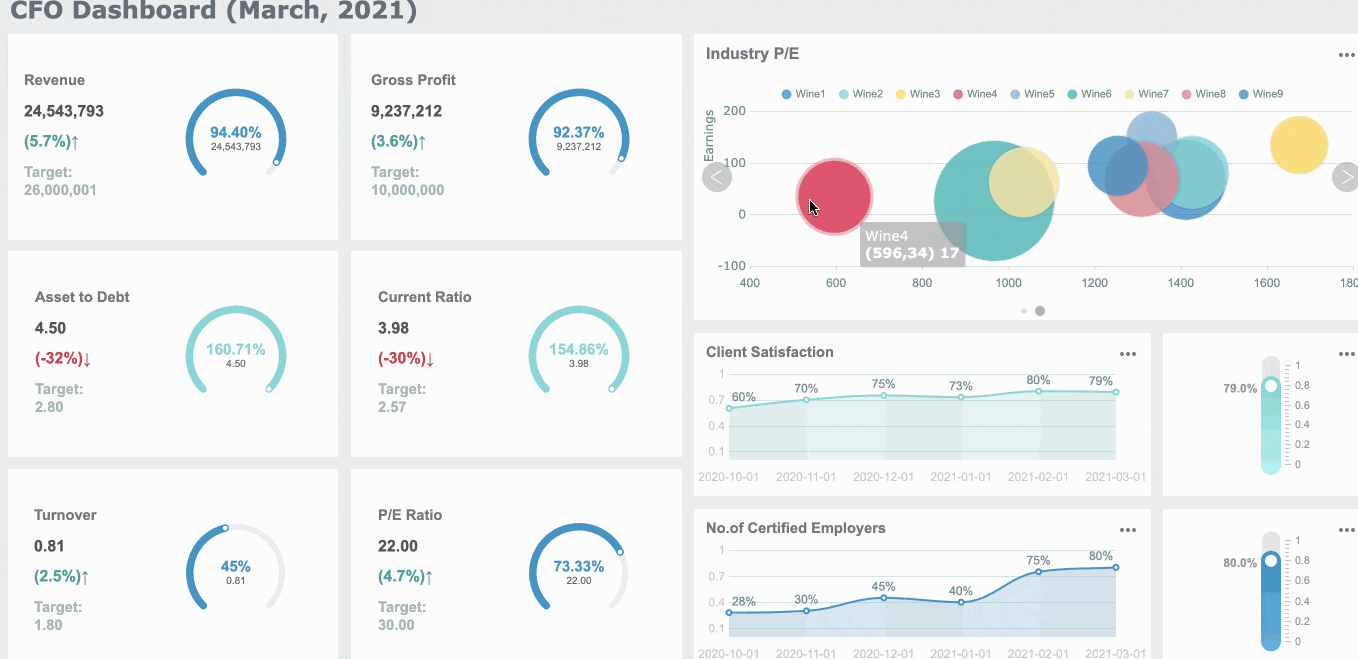
For example, you can use bar charts to compare sales performance across regions or line charts to track trends over time in Malaysia. These visualizations make it easier to identify patterns and take action. Additionally, FineReport’s dashboards adapt seamlessly to different devices, ensuring accessibility whether you’re on a desktop or mobile device.
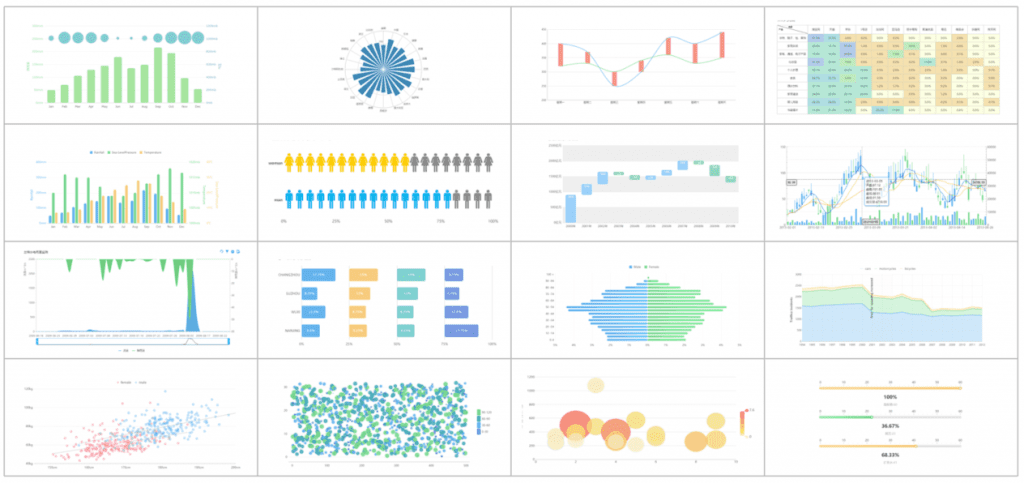
FineReport takes dashboard design to the next level with its 3D dashboard capabilities. These dashboards provide a more immersive and interactive experience, making complex data easier to understand. For instance, you can create 3D models to visualize factory layouts or supply chain processes. This feature is particularly useful for industries in Malaysia like manufacturing and logistics, where spatial data plays a critical role.
The 3D dashboards also support real-time data updates, allowing you to monitor operations as they happen. By integrating these advanced visualizations, you can enhance decision-making and improve operational efficiency. Here is an interactive demo created by FineReport, click to experience it.
FineReport excels in creating data entry reports that streamline data collection and reporting processes. It supports online data entry and Excel imports, catering to diverse operational needs in Malaysia. You can also use conditional filtering to enhance data presentation and editing capabilities.
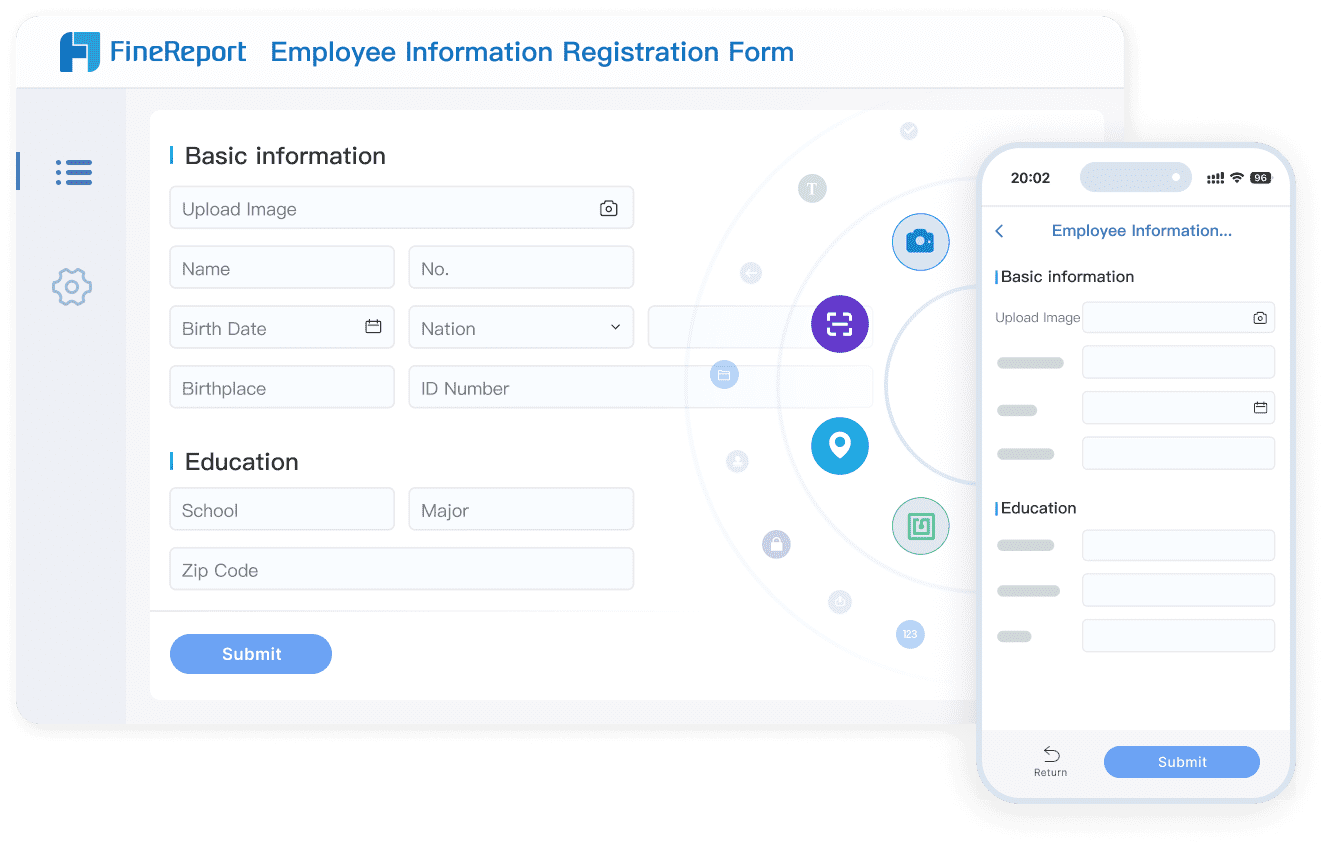
| Feature | Contribution to Efficiency |
|---|---|
| Multiple Data Sources | Enables integration of diverse data, reducing time spent on data collection and preparation. |
| Flexible Report Design | Allows users in Malaysia to create customized reports quickly, enhancing adaptability to business needs. |
| Complex Data Operations | Facilitates advanced data manipulation without programming, streamlining report generation. |
| Automated Report Generation | Reduces manual effort by automatically producing periodic reports based on database updates. |
These features significantly reduce manual reporting efforts, allowing you to focus on analyzing data rather than preparing it.
FineReport empowers organizations in Malaysia to make informed decisions through its intuitive dashboards and KPI reports. The platform provides a visual representation of key performance indicators (KPIs), offering a snapshot of your business’s actual situation. For example, KPI dashboards can highlight revenue trends or operational bottlenecks, enabling you to act swiftly.
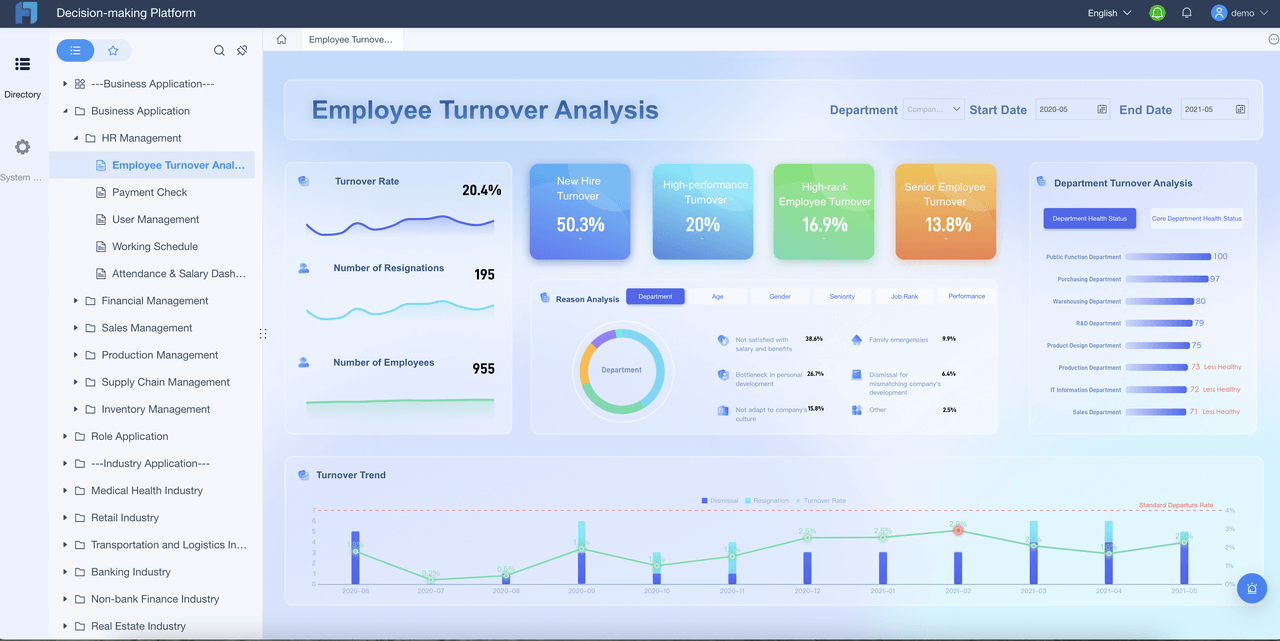
| Evidence Description | Key Points |
|---|---|
| Visual representation of KPIs | FineReport provides a snapshot of actual business situations through KPI dashboards. |
| Management tool for KPIs | KPI reports help measure and analyze vital performance metrics. |
| Intuitive dashboard insights | Dashboards offer at-a-glance insights, making data consumption easier. |
By leveraging these tools, you can measure progress, identify areas for improvement, and align your strategies with business goals in Malaysia.
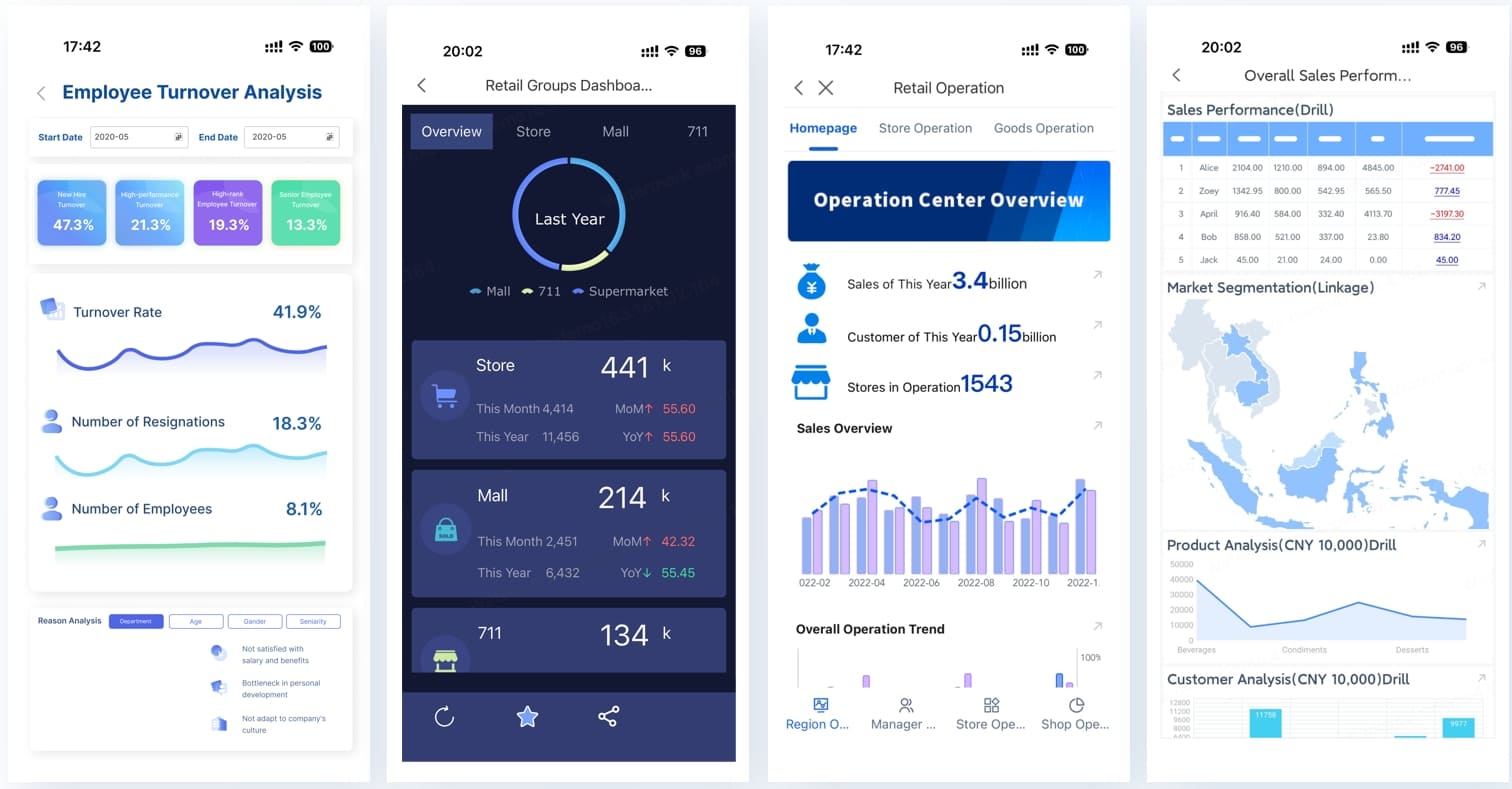
FineReport’s mobile reporting capabilities empower you to access critical business insights anytime, anywhere. In today’s fast-paced world, mobile accessibility is no longer a luxury—it’s a necessity. FineReport ensures that you stay connected to your data, enabling you to make informed decisions even when you’re on the move.
With FineReport, you can view dashboards and reports seamlessly on mobile devices. The platform’s adaptive design ensures that your reports look polished and remain functional across smartphones and tablets. Whether you’re in a meeting, traveling, or working remotely, FineReport keeps you updated with real-time data.
Mobile reports also enhance operational efficiency by streamlining data collection and analysis. Here’s how mobile usage improves business processes:
FineReport’s mobile app supports interactive features like filters and drill-downs, allowing you to explore data in depth in Malaysia. You can customize your view, focus on specific metrics, and uncover insights with just a few taps. This level of interactivity ensures that you remain agile and responsive to changing business conditions in Malaysia.
Additionally, FineReport’s mobile capabilities promote collaboration. Team members can share insights and reports instantly, fostering better communication and alignment. By integrating mobile reporting into your workflow, you can enhance productivity and drive better outcomes in Malaysia.
Tip: Use FineReport’s mobile app to monitor KPIs and track performance in real time. Staying connected to your data ensures you never miss an opportunity to act.
Understanding your audience is the foundation of creating dashboards that deliver actionable information. By applying effective dashboard design principles, such as focusing on key metrics and selecting appropriate visualization types, you can ensure clarity and usability. Leveraging advanced features like slicers, filters, and dynamic titles enhances interactivity and engagement, while avoiding common mistakes ensures your dashboards remain impactful.
Tools like FineBI and FineReport complement Power BI by simplifying data analysis and expanding data visualisation capabilities. These tools enable you to create dashboards that not only identify trends but also anticipate business actions and optimize data retrieval. Features like drag-and-drop functionality and embedded reports make it easier to customize layouts and integrate insights into workflows.
In Malaysia, FineReport are supported by a dedicated local team, providing localized project implementation and technical support to ensure seamless deployment and optimized performance tailored to Malaysian enterprises.
A well-designed dashboard transforms raw data into meaningful insights. It empowers decision-makers to act with confidence, driving better outcomes for your organization in Malaysia. By following these dashboard tips and exploring complementary tools, you can unlock the full potential of your data.
Click the banner below to experience FineReport for free and empower your enterprise to convert data into productivity!

The Author
Lewis
Senior Data Analyst at FanRuan
Related Articles

What is an ERP Dashboard and How Does It Work
An ERP dashboard displays real-time business data, helping you track key metrics, spot trends, and make informed decisions from one central platform.
Lewis
Jan 14, 2026
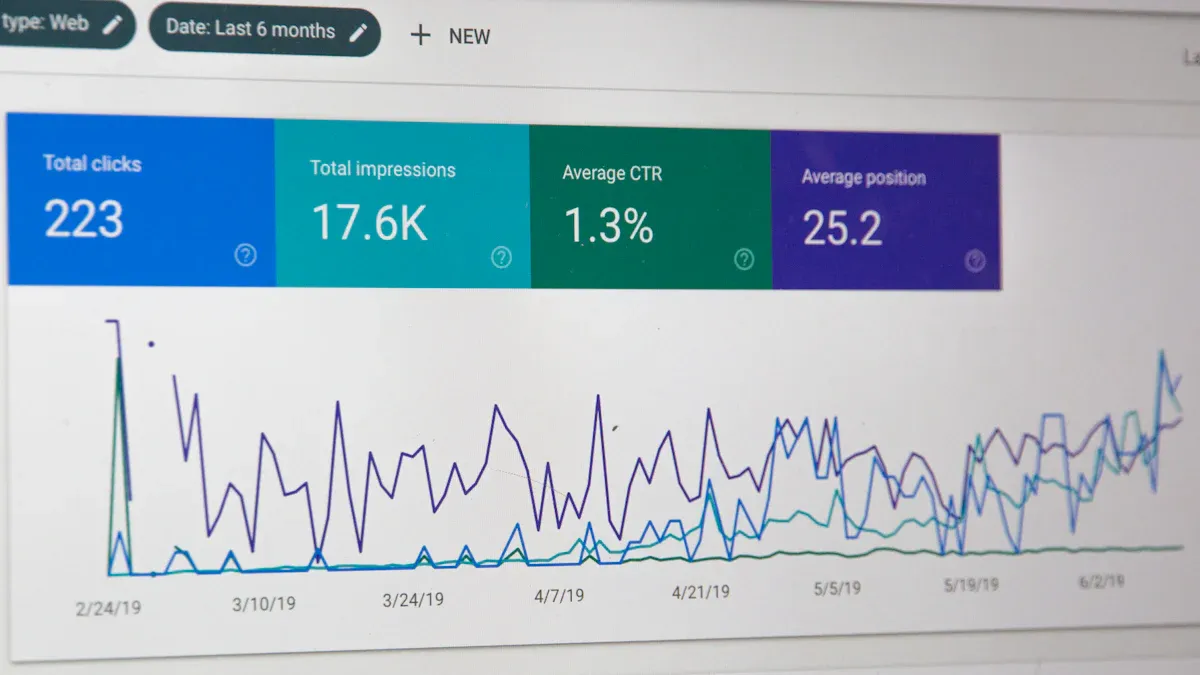
What is Project Portfolio Dashboard and Why is It Important
A project portfolio dashboard centralizes project data, offering real-time insights for better decisions, resource management, and strategic alignment.
Lewis
Jan 13, 2026
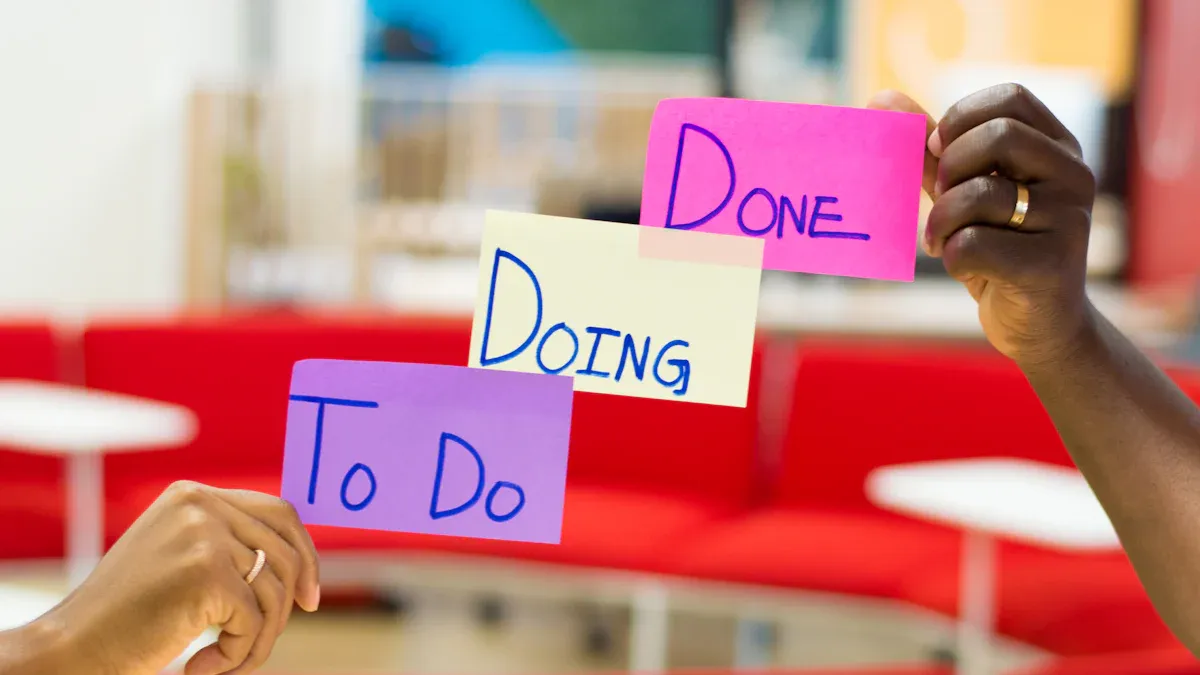
How to Create a Project Tracking Dashboard Step by Step
Create a project tracking dashboard step by step to centralize data, monitor progress in real time, and boost team alignment for project success.
Lewis
Jan 13, 2026