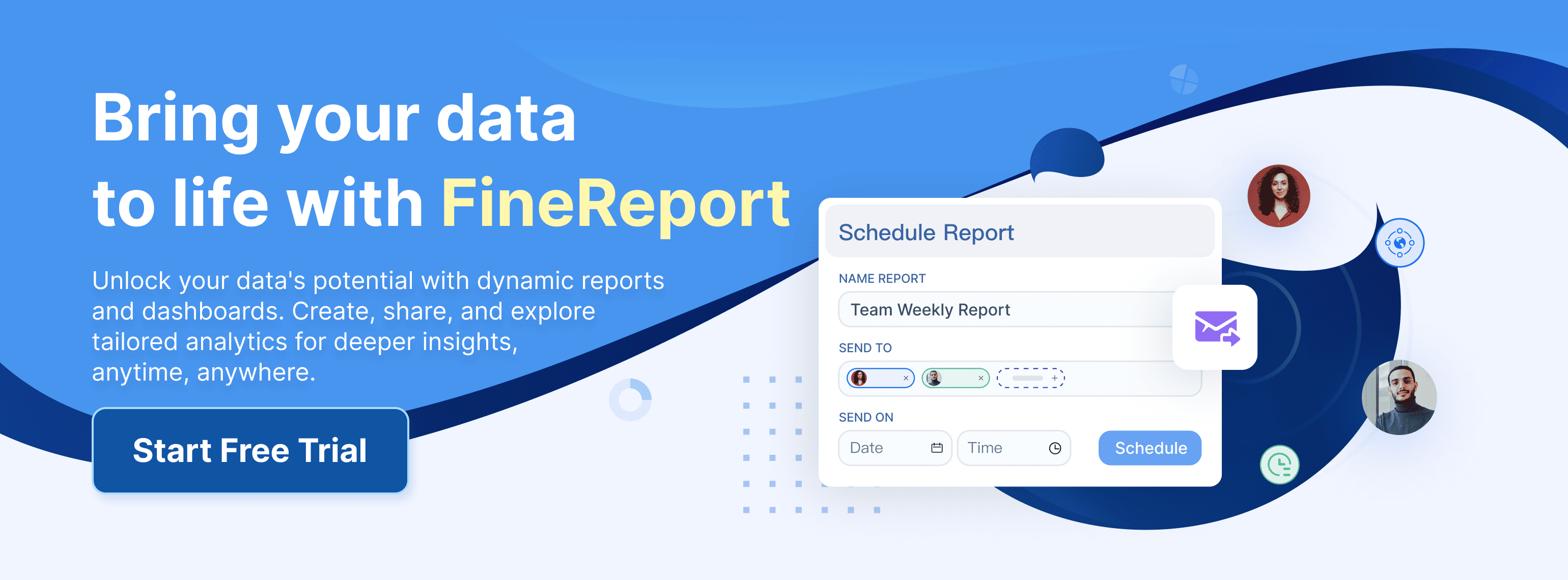Power BI Report Builder helps you design paginated reports that look professional and print perfectly. You use this Microsoft tool to create reports with precise layouts, connect to many data sources, and publish multi-page documents. You often rely on Power BI Report Builder when you need highly formatted, printable reports for business scenarios like these:
| Scenario Type | Description |
|---|---|
| Producing Print-Ready, Paginated Reports | Generate financial statements or compliance documents with exact pagination. |
| Generating Formal, Table-Based Documents | Present large, detailed tables in a clear, structured format. |
| Sharing Precise, Formatted Reports | Distribute fixed-format documents that keep layout consistency for all stakeholders. |
Key Features of Power BI Report Builder

Paginated Reports
When you use power bi report builder, you gain access to paginated reports that deliver pixel-perfect control over your document layout. Paginated reports stand out because they let you create fixed, printable documents that look professional every time you print or export them. You can design reports that handle large datasets, making them ideal for financial statements, invoices, and compliance documents.
Here is a comparison that highlights the unique capabilities of paginated reports:
| Feature | Paginated Reports | Power BI Dashboards |
|---|---|---|
| Layout | Fixed and printable | Flexible and interactive |
| Best For | Invoices, PDFs, formal reports | Data exploration, visuals |
| Tool Used | Report Builder | Power BI Desktop |
| Output | PDF, Excel, Word, CSV | Web and mobile dashboards |
| Ideal Users | Finance teams, auditors, execs | Analysts, managers, teams |
Paginated reports in power bi report builder always maintain a consistent format, no matter how much data you include. You can export these reports to PDF, Excel, Word, or CSV, and the formatting stays intact. This makes paginated reports perfect for scenarios where you need to share formal documents with stakeholders or print them for meetings.
You can also use paginated reports to manage large tables and multi-page documents. The tool repeats headers and footers on every page, so your reports remain easy to read. You get a customizable layout that ensures every detail appears exactly where you want it.
Flexible Data Connectivity
Power bi report builder gives you flexible options for connecting to data. You can pull information from many sources, which helps you create paginated reports that reflect real business data. You do not need to limit yourself to one type of data source.
Here are some common data sources you can use:
- Databases (SQL Server, Oracle, MySQL, and more)
- Files (Excel, CSV, XML, JSON)
- Cloud services (Azure, Google BigQuery, and others)
- Webpages
- Third-party connector platforms
- ODBC connections
- Custom Python scripts
You can connect to local data sources on your computer or server. You can also access cloud data sources stored on remote servers. If you need to combine data from different places, power bi report builder makes it easy. You can use on-premises data sources with a Power BI gateway, or connect directly to cloud services.
This flexibility means you can create paginated reports that pull together information from across your organization. You can analyze sales data, financial records, or customer feedback, all in one report. You do not need to worry about compatibility, because power bi report builder supports a wide range of connections.
Advanced Formatting and Layout Control
Power bi report builder gives you advanced tools for formatting and layout control. You can design paginated reports with a high degree of customization, so every page looks exactly how you want. You get pixel-perfect control over margins, page sizes, orientation, and item positions.
Here is a table that shows some of the advanced formatting options:
| Feature | Description |
|---|---|
| High degree of customization | You control layout, formatting, and visual elements for each report. |
| Export flexibility | Export to PDF, Excel, Word, and PowerPoint while keeping all formatting. |
| Printing design | Reports keep a consistent format when printed, with control over page layout and margins. |
| Detailed appearance control | Set page sizes, margins, item positions, and visibility based on expressions. |
You can export paginated reports to many formats, and the formatting always stays the same. You can set up your reports for printing, so they look professional on paper. You can control every detail, from fonts and colors to the placement of tables and charts.
Power bi report builder lets you create reports that meet strict business standards. You can design documents for audits, compliance, or executive presentations. You can also use data visualization tools to add charts and graphs, making your reports more engaging.
If you need to handle large datasets, power bi report builder helps you optimize performance. You can use DirectQuery to pull data directly from the source, which saves memory. You can model your data efficiently, so your paginated reports run smoothly even with millions of rows.
Tip: When you design paginated reports, always plan your layout before you start. This helps you use the advanced formatting tools to their full potential.
Parameterized Reports
You can unlock powerful customization and interactivity in your reports by using parameterized reports in power bi report builder. Parameters let you filter data, adjust report views, and create dynamic experiences for every user. You do not need to create multiple versions of the same report. Instead, you can design a single report that adapts to different needs.
When you add parameters, you give users control over what they see. For example, you can let users select a date range, choose a region, or pick a product category. The report updates instantly based on their choices. This approach makes your reports more interactive and user-friendly.
You can also customize the parameters pane. You can arrange controls for better usability, making it easier for users to find what they need. This flexibility supports self-service reporting, allowing users to explore data independently.
Here is a table that highlights how parameterized reports improve your reporting experience:
| Feature | Description |
|---|---|
| Customize Parameters Pane | You can modify the layout for better usability. |
| Dynamic Filtering | Users can filter data by various criteria, increasing interactivity. |
| Self-Service Reporting | Users can explore data on their own, fostering independence. |
| Single Dynamic Report | One report adapts to many needs, reducing the number of static versions. |
| Maintenance Efficiency | Updates are centralized, making management easier. |
| Adaptability | Reports adjust to new data sets without major changes. |
You can use parameterized reports to support business scenarios like sales analysis, financial reviews, or compliance tracking. You can create reports that respond to user input, making your data more accessible and relevant.
Tip: When you design parameterized reports in power bi report builder, plan your parameters carefully. Clear labels and logical order help users interact with your reports more effectively.
Export and Sharing Options
You can share your insights with others by exporting reports from power bi report builder in many formats. This flexibility ensures that your reports reach the right audience, whether they need data for analysis, printing, or presentations.
You can choose from several export formats:
- CSV: Use this plain-text format for easy data exchange.
- XML: Export data in a structured format for integration with other applications.
- PDF: Maintain your report layout for printing and viewing.
- Excel: Work with your data in Microsoft Excel for further analysis.
- Word: Share and edit documents with colleagues.
- PowerPoint: Present your findings in meetings.
- TIFF: Render high-quality images for professional use.
- Web archive (MHTML): View reports in a web-based format.
You can select the format that best fits your needs. For example, you can export financial statements as PDFs for printing, or send sales data as Excel files for further analysis.
Security remains a top priority when you share reports. Power bi report builder includes features that protect sensitive data during export and sharing. Sensitivity labels apply encryption settings to exported files, ensuring that confidential information stays secure. You can also use row-level security and object-level security to control access. These features help you manage who can view specific data and objects within your reports.
Here is a table that summarizes key security features:
| Security Feature | Description |
|---|---|
| Row-Level Security (RLS) | You can enforce access control at the row level, showing different data to different users. |
| Object-Level Security (OLS) | You can control access to specific objects, ensuring users see only authorized data. |
| Sensitivity Labels | You can protect sensitive data by applying encryption when exporting or sharing reports. |
You can apply sensitivity labels to reports, dashboards, and dataflows. When you export data, the label automatically maintains encryption settings. You can also restrict access to .pbix files, so only authorized users can open sensitive content.
Note: Always review your security settings before sharing reports. This step helps you protect sensitive information and comply with organizational policies.
Designing Paginated Reports in Power BI Report Builder: Step-by-Step Guide

You can master designing paginated reports in power bi report builder by following a clear, step-by-step process. This guide helps you move from installation to connecting data sources, then to building your first report. You will learn how to create reports that deliver precise data presentation and meet your business needs.
Installation and Setup
You start by installing power bi report builder on your computer. The installation process is straightforward. You download the installer from the official Microsoft website and run the setup file. The tool works on Windows systems and does not require advanced hardware.
After installation, you launch power bi report builder. The interface welcomes you with a clean workspace. You see options to open existing paginated reports or start a new one. You can access built-in report templates to speed up your workflow. These templates help you understand the structure of paginated reports and give you a foundation for your own designs.
If you are new to designing paginated reports, you can use official training resources and tutorials. These guides walk you through the basics and advanced features. You can find helpful materials such as:
- Power BI Report Builder training resources
- Power BI Report Server documentation
- Report Builder tutorials
- Sample Power BI paginated reports
These resources help you build confidence and improve your skills in data presentation.
Tip: Always check for updates before you begin. Microsoft releases new features and security patches regularly. Keeping your software up to date ensures you have access to the latest tools for designing paginated reports.
Connecting to Data Sources
Connecting to data sources is a critical step in designing paginated reports. You need to link your report to the right data so you can present accurate information. Power bi report builder supports a wide range of connections, including databases, files, cloud services, and web APIs.
You select your data source from the connection options. You can choose SQL Server, Oracle, MySQL, Excel, CSV, XML, JSON, or cloud platforms. You enter your credentials and configure the connection settings. Once connected, you create datasets that pull the required data for your paginated reports.
While connecting, you may face some common challenges. The table below highlights these issues and their impact on your data presentation:
| Challenge | Impact |
|---|---|
| API Limitations and Version Changes | Disruptions in Data Pipelines, Potential Data Loss |
| Authentication and Permissions | Failed Connections, Security Vulnerabilities |
| Data Silos in Legacy Systems | Fragmented Analytics, Incomplete Insights |
| Latency and Performance Bottlenecks | Slow Report Loading, Outdated Information |
| Complex System Architecture | Data Inconsistencies, Delays in Updates |
| Incompatible Data Formats | Time-Consuming Transformations, Manual Adjustments |
You can overcome these challenges by working closely with your IT team and following best practices. Always verify your permissions and test your connections before you start designing paginated reports. You can use sample data to preview your report and ensure your data presentation is accurate.
Note: If you work with legacy systems or complex architectures, plan your data integration carefully. This helps you avoid delays and ensures your paginated reports deliver complete insights.
Designing a Report
Once you connect your data sources, you move on to designing paginated reports. You start by creating a new report in power bi report builder. You select your datasets and drag fields onto the report canvas. You can use tables, charts, and visual elements to enhance your data presentation.
You set up pagination to control how your report appears across multiple pages. You can repeat headers and footers, adjust margins, and define page breaks. This ensures your paginated reports look professional and remain easy to read.
Follow these essential steps to create reports that meet your needs:
- Install and set up power bi report builder.
- Create a paginated report:
- Connect to a data source.
- Create datasets.
- Design the report.
- Set up pagination.
- Preview the report.
- Publish the paginated report to Power BI Service:
- Save the report.
- Upload to Power BI Service.
- Set up parameters (optional).
You can preview your paginated reports before publishing. This lets you check the layout, formatting, and data presentation. You can make adjustments to ensure every detail is correct.
You can also use report templates to speed up your workflow. Templates provide a starting point for designing paginated reports and help you maintain consistency in your documents.
Tip: Always preview your report before publishing. This step helps you catch formatting errors and ensures your data presentation meets your standards.
When you finish designing paginated reports, you save your work and publish it to the Power BI Service. You can set up parameters to make your reports interactive. This allows users to filter data and customize their view, improving the overall experience.
Adding Parameters and Filters
You can make your paginated reports in power bi report builder much more flexible by adding parameters and filters. Parameters let you control what data appears in your report. You give users the power to select values, such as dates, regions, or product categories, and the report updates instantly. This approach creates a personalized experience for every user.
When you set up parameters, you can use dropdown menus, text boxes, or multi-select lists. Dropdown menus provide a controlled set of options, which reduces user frustration and input errors. You can also use dynamic parameters that update automatically, so users always see the latest choices. Multi-value parameters allow users to select several options at once, which helps them analyze data across different slices.
Here are some ways parameters and filters improve your reports:
- You pass parameters back to the data source when users make selections. This ensures only relevant data appears.
- You enable users to filter data dynamically, which creates a personalized reporting experience.
- You use user-friendly dropdown controls to streamline navigation and minimize errors.
- You support comprehensive analysis with multi-value parameters, letting users explore multiple data slices.
- You generate dropdowns dynamically, so users always have up-to-date choices.
- You retrieve only relevant data based on user selections, which improves performance.
You can add filters at the dataset or report level. Dataset filters limit the data before it reaches the report, while report filters adjust what users see on the page. You combine parameters and filters to create paginated reports that adapt to each user's needs.
Tip: Always label your parameters clearly and arrange them logically. This helps users interact with your paginated reports more efficiently.
Previewing and Testing Reports
You need to preview and test your paginated reports before sharing them. Power bi report builder gives you a preview mode that shows exactly how your report will look when printed or exported. You check the layout, formatting, and data accuracy in this mode.
Start by running your report with sample data. You test each parameter and filter to make sure they work as expected. You change values in dropdowns and multi-select lists to see how the report responds. You look for missing data, formatting issues, or layout problems.
You should also test your export options for paginated reports. Try exporting to multiple file formats, such as PDF, Excel, Word, and CSV. Make sure the formatting stays consistent in each format. You check that charts, tables, and images appear correctly.
Here is a simple checklist for previewing and testing:
- Run the report with different parameter values.
- Check that filters display the correct data.
- Review headers, footers, and page breaks.
- Export to multiple file formats and verify formatting.
- Test for performance issues with large datasets.
- Confirm that security settings protect sensitive data.
Note: Always test your paginated reports with real-world data before publishing. This step helps you catch errors and ensures your reports meet business standards.
Publishing and Sharing Reports
You can publish and share your paginated reports in power bi report builder using several methods. Each method offers unique advantages, so you choose the one that fits your needs.
| Method | Advantages |
|---|---|
| Basic Sharing | Quick and easy setup for testing reports and dashboards. |
| Workspace | Facilitates collaborative development and sharing of multiple content types with team members. |
| Power BI App | Ideal for sharing reports in a user environment separate from the developer environment. |
| Publish to Web | Free method suitable for public datasets without confidentiality concerns. |
| SharePoint Online | Centralized sharing portal for all documents, including Power BI reports. |
| Power BI Embedded | Integrates Power BI content into custom applications with user management capabilities. |
| Secure Embed | Simple and secure sharing in SharePoint on-premises or custom web applications. |
You can publish your report to a workspace for team collaboration. You use Power BI App to share reports with users outside the development environment. If you want to make your report public, you use Publish to Web. For confidential data, you share through SharePoint Online or use Secure Embed for added security.
You also have export options for paginated reports. You export to multiple file formats, such as PDF, Excel, Word, and CSV. This flexibility lets you distribute reports to different audiences. You choose the format that best fits your needs, whether for analysis, printing, or presentations.
You manage user access and permissions when sharing reports. You set up row-level security and object-level security to control who sees specific data. You apply sensitivity labels to protect confidential information during export and sharing.
Tip: Review your sharing and security settings before publishing. This step ensures your paginated reports reach the right audience and comply with organizational policies.
Power BI Report Builder vs. Power BI Desktop vs. FineReport
Core Differences in Functionality
When you compare power bi report builder, Power BI Desktop, and FineReport, you notice each tool serves a unique purpose. Power BI Report Builder focuses on creating paginated reports that are ideal for printing and exporting as PDFs. Power BI Desktop offers advanced data modeling and interactive dashboards. FineReport provides a flexible platform for both pixel-perfect reports and dynamic dashboards, supporting a wide range of business needs.

Here is a table to help you see the main differences:
| Aspect | Power BI Report Builder | Power BI Desktop | FineReport |
|---|---|---|---|
| Type | Web-based tool | Windows-based application | Cross-platform enterprise software |
| Data Sources | Excel, SQL Server, Oracle, etc. | Advanced modeling, DAX, transformations | 500+ sources, multi-database integration |
| Visuals & Interactivity | Basic visuals, limited interactivity | Broad visuals, custom visuals, advanced interactivity | 2D/3D charts, interactive dashboards |
| Reporting Types | Paginated, print-ready | Interactive dashboards, paginated, mobile | Pixel-perfect, dashboards, data entry |
| Ease of Use | Drag-and-drop, user-friendly | Requires advanced skills | Drag-and-drop, Excel-like, low-code |
Use Cases and Best Fit Scenarios
You should choose power bi report builder when you need formal, print-ready documents such as invoices or compliance reports. Power BI Desktop works best for users who want to build interactive dashboards and perform deep data analysis. FineReport stands out if you need to create both highly formatted reports and interactive dashboards, especially when your organization requires integration with multiple databases or needs mobile access.
Tip: If your team values both pixel-perfect reporting and flexible dashboard design, FineReport can bridge the gap between traditional reporting and modern BI needs.
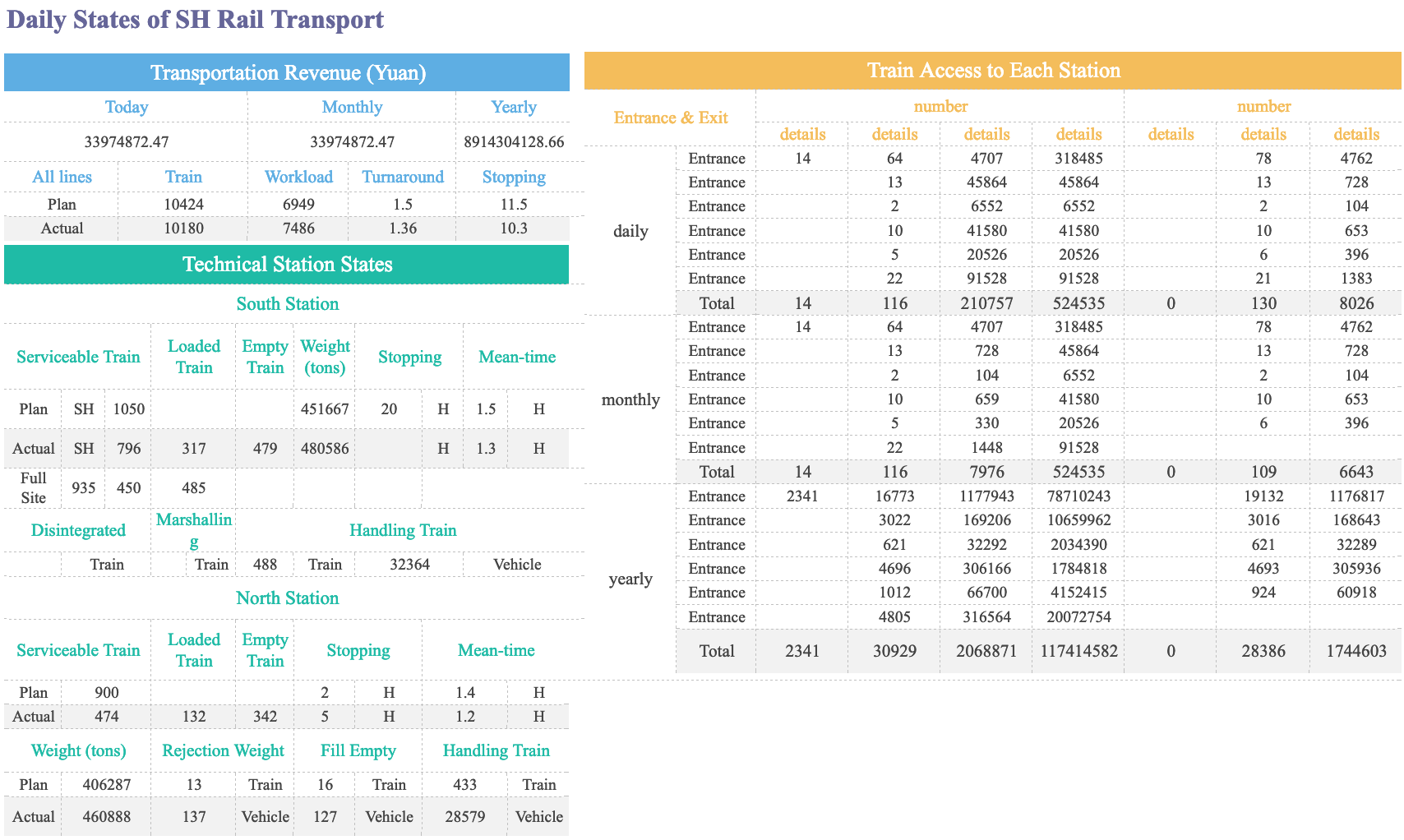
Integration and Compatibility
You can achieve seamless integration with power bi service by following best practices. For power bi report builder, you must configure permissions and data source connections carefully to ensure smooth integration with power bi service and Microsoft Fabric. Always check your connection strings and authentication methods, especially after migrating data sources. You should also review the Microsoft Fabric known issues page for any compatibility updates related to paginated reports.
FineReport offers robust integration with power bi service through open APIs and supports direct connections to over 500 data sources. You can embed FineReport dashboards into your existing systems, making it easy to unify your reporting environment.
- Proper configuration and permissions are essential for integration with power bi service.
- Always verify data source compatibility and authentication methods.
- Stay updated on known issues to avoid disruptions in your reporting workflow.
Note: FineReport’s flexible architecture allows you to integrate with power bi and other enterprise platforms, supporting both scheduled and real-time reporting.
Advantages and Limitations of Power BI Report Builder
Main Benefits
You gain several important benefits when you use power bi report builder for your reporting needs. The tool helps you create consistent and professional reports, which is essential for business environments. You can control the appearance of your data, making sure each report meets your standards. The export options allow you to share reports in formats like PDF, Excel, Word, and PowerPoint. You can filter data before generating reports, which streamlines your data analysis process. Security features restrict access to authorized users, protecting sensitive information. Integration with Power BI Service makes it easier to manage and access reports in the cloud. Many organizations choose power bi report builder for compliance and regulatory reporting because it supports strict formatting requirements.
| Benefit | Description |
|---|---|
| Consistency in Report Formatting | Maintains a uniform layout across multiple pages, essential for financial and compliance documents. |
| Precise Data Presentation | Offers control over data appearance, ensuring professional presentation that meets standards. |
| Wide Range of Export Options | Allows exporting in various formats (PDF, Excel, Word, PowerPoint) for easy sharing. |
| Parameter-Based Filtering | Enables users to filter data before report generation, streamlining the reporting process. |
| Secure and Controlled Access | Restricts report access to authorized personnel, protecting sensitive information. |
| Integration with Power BI Service | Facilitates publishing reports to a cloud-based environment for better management and accessibility. |
| Suitable for Compliance and Regulatory Reporting | Ideal for industries needing strictly formatted reports to meet regulatory standards. |
Tip: Use parameter-based filtering to make your data analysis more efficient and relevant for each user.
Common Limitations
You may encounter some limitations when working with power bi report builder. Performance can slow down if you handle complex datasets, which may require more hardware resources. Data management and refreshing rates can be complicated, sometimes causing delays or outdated reports. The tool does not offer advanced data modeling features, which can affect user satisfaction. Compatibility issues with certain data sources may arise, making report generation difficult. You need a stable internet connection for full functionality, which can be a challenge for smaller companies. The user interface feels bulky, making navigation and report creation less intuitive. Some data security features, such as row-level security, are limited for specific data sources.
- Performance issues with complex datasets.
- Complicated data management and refreshing rates.
- Limited data modeling features.
- Compatibility problems with certain data sources.
- Dependence on internet connectivity.
- Bulky user interface.
- Limited data security features for some sources.
Note: Always test your reports with real data to identify any performance or compatibility issues before sharing them.
When to Choose Power BI Report Builder
You should select power bi report builder when your organization needs to produce detailed, formatted data exports. The tool works best for traditional reporting formats, such as financial statements or compliance documents. If your business requires reports with precise layouts and multi-page consistency, this solution fits your needs. You may prefer power bi report builder over other tools when you focus on data analysis that demands strict formatting and secure sharing. For interactive dashboards or advanced modeling, you might consider other options.
Tip: Choose power bi report builder for scenarios where you need pixel-perfect, paginated reports that support regulatory or compliance requirements.
Best Practices for Designing Paginated Reports Using Power BI Report Builder
Designing for Readability
When you design paginated reports, you want every page to be clear and easy to understand. Start by using simple language and avoid technical jargon. Organize your information with numbered sections and clear headers. This structure helps readers follow your report from start to finish. Add charts and graphs to support your data and make complex information easier to grasp. Keep your style consistent across all pages. Make sure your reports are accessible to everyone, including users with disabilities. Use interactive features in Power BI Report Builder to engage your audience. Always optimize your paginated reports for fast loading. Finally, include a way for users to give feedback so you can improve future reports.
Key principles for readability in paginated reports:
- Use clear, concise language.
- Organize content with logical sections and headers.
- Add visual aids like charts and graphs.
- Maintain consistent formatting.
- Design for accessibility.
- Include interactive elements.
- Optimize for performance.
- Provide a feedback mechanism.
Optimizing Performance
You can improve the speed and efficiency of your paginated reports by following proven techniques. Design your reports with performance in mind. Retrieve only the data you need, and avoid loading unnecessary information. Plan your capacity if you expect many users or large datasets. Use Power BI Premium capacity for better performance when needed.
| Technique | Description |
|---|---|
| Design Tips | Structure paginated reports for efficient rendering and faster load times. |
| Data Retrieval | Filter data early and select only required columns to minimize processing. |
| Capacity Planning | Use premium capacity to handle large reports and many users without delays. |
Tip: Test your paginated reports with real data to identify any slowdowns before sharing them.
Managing Data Sources and Parameters
Managing data sources and parameters in paginated reports helps you keep your reports accurate and easy to maintain. Define parameters like @Year or @Region to create dynamic templates. Use SQL queries that include these parameters, allowing users to select values from dropdowns. Filter your data early and select only the columns you need. Document your endpoints, views, and table structures so everyone understands how your reports work. Provide training materials to help users build and configure paginated reports. Implement row-level security to protect sensitive data and ensure only authorized users see confidential information.
- Define dynamic parameters for flexibility.
- Use efficient SQL queries to filter and select data.
- Document data sources and structures for transparency.
- Offer training resources for users.
- Apply row-level security for data protection.
After mastering these best practices in Power BI Report Builder, you may want to explore FineReport. FineReport offers a flexible report designer and supports both pixel-perfect paginated reports and interactive dashboards. You can connect to over 500 data sources, create dynamic templates, and manage data securely. FineReport helps you streamline report development and enhance business decision-making across your organization.
You use power bi report builder to create pixel-perfect, paginated reports for enterprise needs. The tool manages complex data models, introduces new visualizations, and supports mobile access. You benefit from integration with financial reporting and on-premises solutions. The table below highlights its enterprise role:
| Feature | Description |
|---|---|
| On-Premises Solution | Supports local reporting services |
| Licensing Requirement | Needs Power BI Premium license |
| Report Hosting | Hosts SSRS (.rdl) and Power BI (.pbix) reports |
| Integration | Combines Power BI and SSRS features |
| Transition Support | Eases shift from SSRS to dynamic Power BI reporting |
You choose power bi report builder for formal, print-ready reports. Power BI Desktop fits interactive dashboards. FineReport excels at flexible, multi-source reporting and dashboards.
Continue Reading About Power BI Report Builder
What Is a Quarterly Report and Why Investors Should Care
How to Use Inventory Report for Better Business Decisions
How to Build a Service Report Template for Your Business
What Is a Research Report and Why Does It Matter
What Is an Interview Report and Why Does It Matter
FAQ

The Author
Lewis
Senior Data Analyst at FanRuan
Related Articles
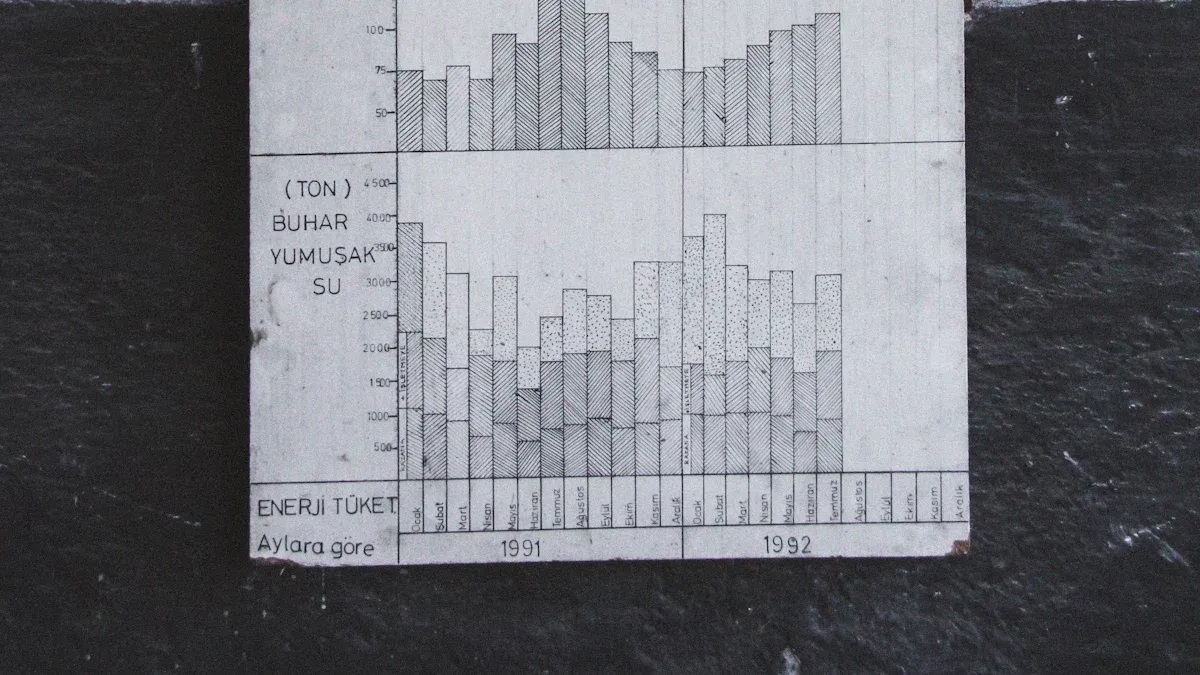
What is integrated reporting and why is it important
Integrated reporting combines financial and non-financial data, offering a full view of value creation, transparency, and stakeholder trust.
Lewis
Dec 12, 2025
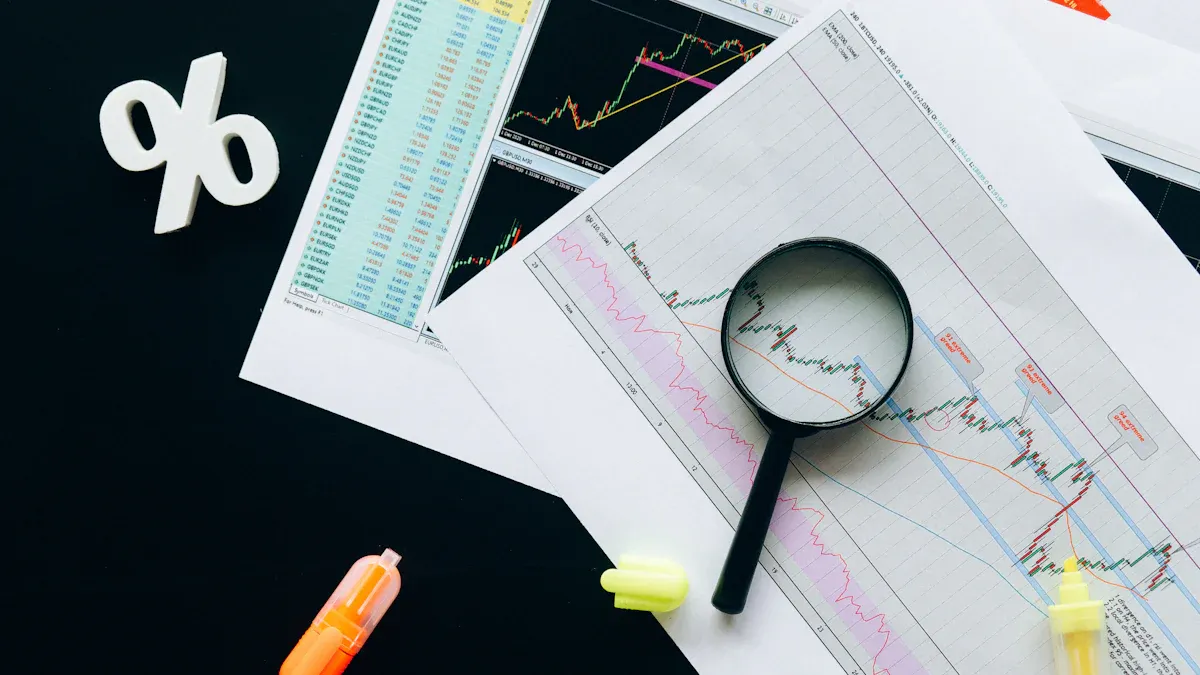
What Is a Weekly Sales Report and Why Does It Matter
A weekly sales report tracks sales data, highlights trends, and guides decisions. See key components and benefits of weekly sales reports for your team.
Lewis
Dec 11, 2025
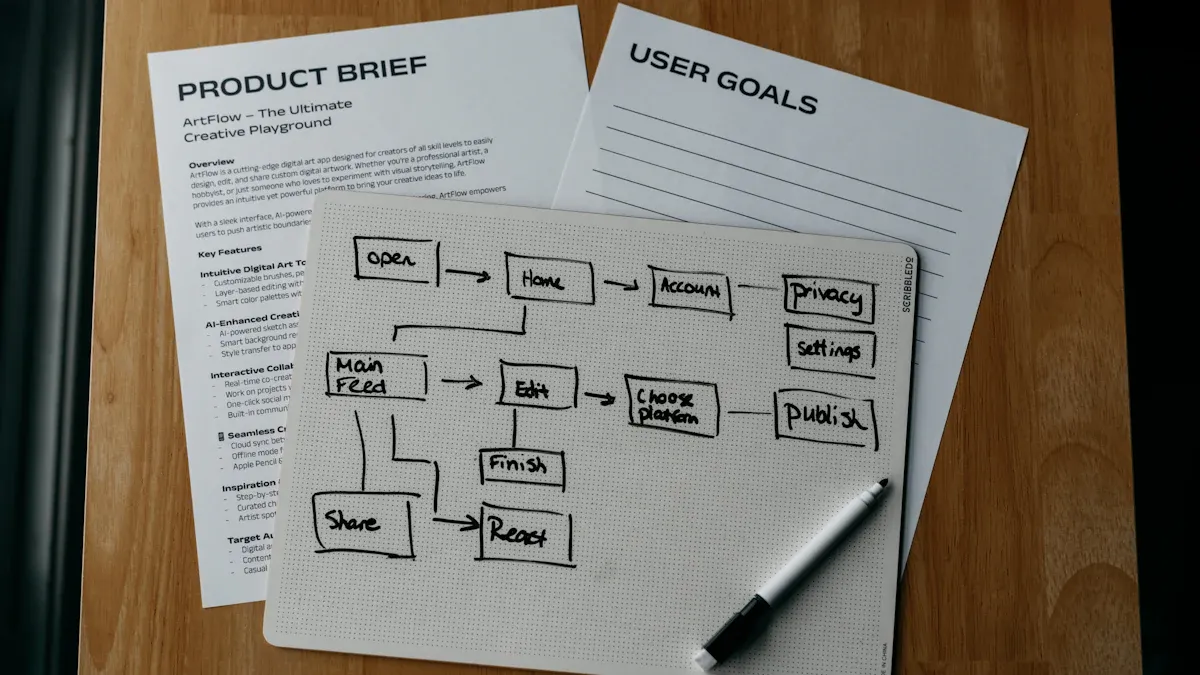
Top 9 Best Reporting Tools for ASP.NET Developers
Compare the top 9 best reporting tool for asp net projects in 2026. Find features, integration, and export options for ASP.NET and ASP.NET Core apps.
Lewis
Dec 10, 2025